You can improve your workflow in Batch by deactivating certain nodes and rendering only the nodes that you want to process right away.
For any node, you can pass the Front, Back, Matte, or Key-in clip—depending on the type of node you select and its source tab inputs—as the input to the next node in a branch.





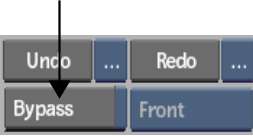



The output tab of the bypass node changes colour. In the following example, the tab turns red indicating that the Front input is passed to the next node in the tree. As well “(Bypass)” is added to the node name.



(a) Output tab of bypassed Front input



Bypassing Action, Modular Keyer, or Keyer Nodes
The Action, Modular Keyer, and Keyer nodes each have two outputs: a result and a matte. If you bypass one of these nodes, the matte output will be the same as the result output (depending on the current selection in the Bypass box).