Flame supports the import and export of 3D data saved in the Alias® FBX 3D format. The FBX standard format provides a means for exchanging 3D data for scene compositions—such as cameras—between tools and packages developed by different manufacturers.
You can either import a camera you created and edited in Action, or import one from another 3D application. Once a camera is imported, you can edit its parameters, change its animation, and then export it back to the application it came from.
FBX support makes the import and export of 3ds Max, Alias Wavefront™, Maya®, Softimage® XSI™, and LightWave 3D® formats possible.
For information on how to import an FBX format camera, see Importing the FBX Format.
Export an FMX camera from Action to FBX format, which can be used later by any other FBX-compatible application.


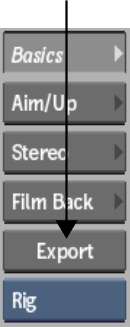


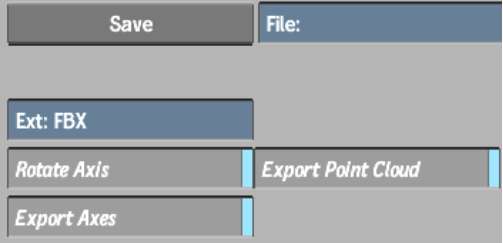
| Enable: | To: |
|---|---|
| Rotate Axis | Rotate the exported camera by -90° on the X-axis so that it is compatible with the coordinate system of the 3D application. |
| Export Axes | Export the animated axes present in the Action scene. |
| Export Point Cloud | Export the 3D point cloud created by the 3D Tracker. |