You can add a shader to your scene to apply to all objects in the scene. You also have the option of selectively applying a specific shading algorithm, or turning shading off completely. You can use multiple shaders in an Action scene, but only one shader can be applied to each object. Even if no shaders are present in the schematic, Action uses an implicit default shader that applies to the whole scene.
A shader is added to the scene. If you select a surface or 3D geometry in the scene before adding the Shader node, a shader inclusion link is automatically applied. You can also apply inclusion and exclusion links manually. See Applying a Selective Shader.


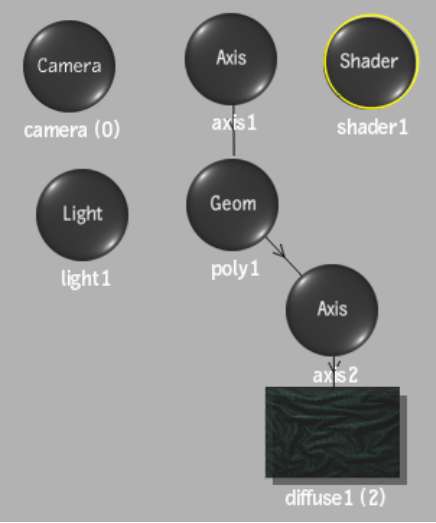
Unlike many objects, a shader is not a confined object in the perspective space, and therefore is added without an axis.


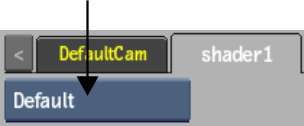
See Shader Types for more information on the shader algorithms, and their settings.