Double-click the Substance node to access the Substance menu. The Substance menu is divided into three tabs.
The Texture tab contains settings related to the selection and resolution of the texture.


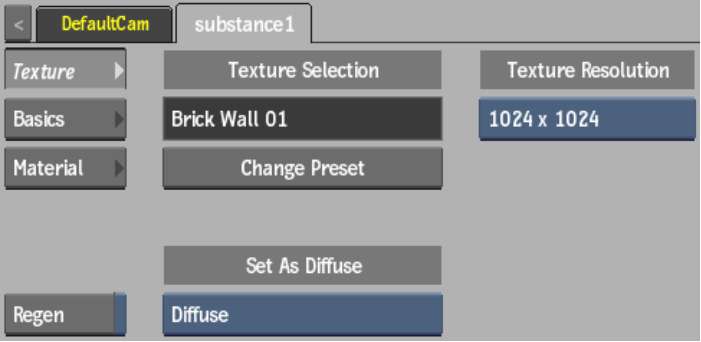
Preset Name fieldThis locked field displays the name of the current preset.
Change Preset buttonClick to open the file browser to select a different preset.
Texture Resolution boxSelect the resolution of the pattern.
Set As Diffuse boxSelect a map to be used as the Diffuse pass. This is useful if you want to rewire one of the maps in the preset (such as the Normal map), that might be invisible, to be seen explicitly. When used in conjunction with a source node, the newly explicit media can then be colour corrected, for example.
The Basics tab contains settings common to all Substance presets.


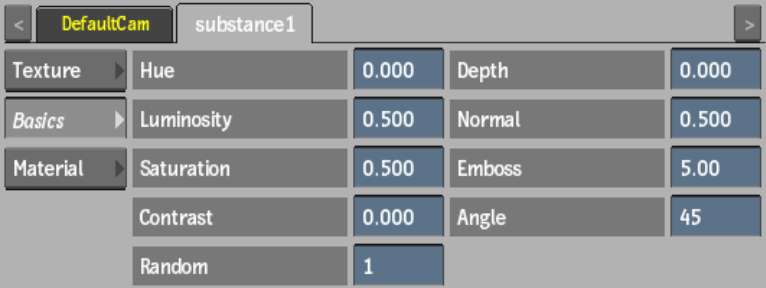
Hue fieldDisplays the colour range of the texture.
Luminosity fieldDisplays the brightness level of the texture.
Saturation fieldDisplays the level of colour purity of the texture.
Contrast fieldDisplays the gradations between the light and dark areas of the texture.
Random fieldDisplays the random seed value of the generated texture.
Depth fieldDisplays the attenuation of depth of the texture.
Normal fieldDisplays the attenuation of the normals of the texture.
Emboss fieldDisplays the level of enhanced details of the texture.
Angle fieldDisplays the angle of diffuse in relation to the level of Emboss applied to the texture.
The settings in the Material tab vary depending on the preset chosen.


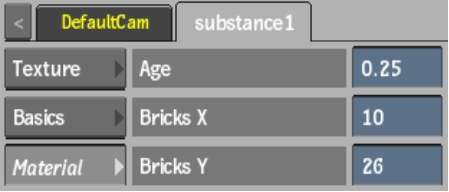
For example, the Material settings for the BrickWall01 preset allow you to age the bricks, and alter the number of the bricks on the X and Y axes.