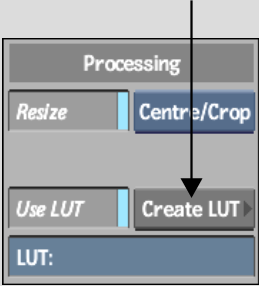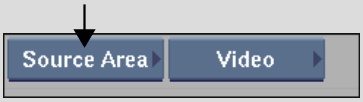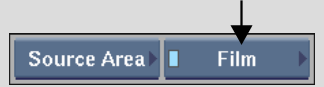Show in Contents

Add to Favorites

Home: Smoke

Applying a LUT on Import or Export

Colour Management with LUTs

Accessing the LUT Editor from the Import Image Menu

Accessing the LUT Editor
Access
the LUT Editor to create custom 1D LUTs or tailor existing ones.
You can access the LUT Editor from:
- The EditDesk.
- The
Import Image menu, by clicking Create LUT.
NoteYou cannot import 3D LUTs
from the LUT Editor when it is accessed from the Import Image menu.
- The Batch schematic using
a LUT Editor node, or from a Desk, Library, or Batch FX Output node
via any one of these nodes' RGB LUT menus.
- The Batch clip via its RGB LUT menu.
You can also access the LUT
Editor to process clips with 3D LUTs. See
Processing Clips with 3D LUTs.
Once the LUT Editor is open, you can define
a basic conversion LUT type—logarithmic to linear, vice
versa, or custom. Or, you can use an existing LUT Editor setup as
a starting point for creating the new LUT. A setup preserves certain
useful menu settings.
To
access the LUT Editor from the EditDesk:
- Make sure the current option
in the Menu Priority box is disabled.
- From the A/V Tools box,
select and enable Film.
- Click
LUT Editor, select a clip, and then select the destination for the
processed clip.
The LUT Editor appears, loaded with the current
frame of the clip.
- Define
a basic LUT type, or load a LUT Editor setup to begin customizing the
LUT. You can also load a 3D
LUT with which to process the clip. See: