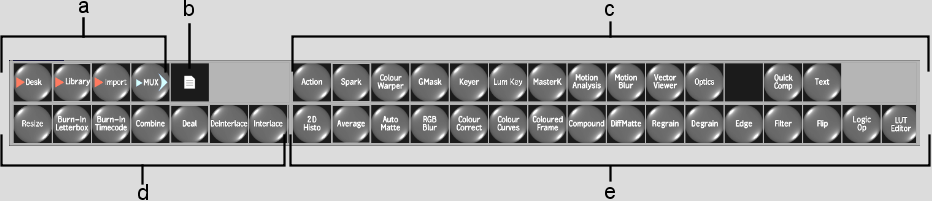Show in Contents

Add to Favorites

Home: Smoke

Modifying Clips in Batch

Assembling a Process Tree

Connecting Clips and Nodes

Adding Nodes to the Schematic
You can add as many nodes as you need to create
complex effects. Since Batch is designed to match your workflow,
you add nodes in a similar order as you would by going from module to
module.
To
add a node to the schematic:
- From
the View box, select BatchSchm or swipe the bar at the left to display
the node bins.
TipPress Ctrl+Tab to
display the node bins quickly.
- From
one of the four node bins, select a node.
TipDrag in each node bin to scroll the nodes.
- Do
one of the following:
- Drag
the node from the node bin and place it anywhere in the schematic.
- Double-click
the node in the bin to display a node to the right of the last selected
node in the schematic.
To use the node in the process tree, you must
connect it to other nodes or clips. See
Connecting Clips and Nodes.
- In
the schematic, click the node to access the module for the selected
node. For example, when you select an Action node in the schematic
and you want to create a composite, click the Action node to access the
full Action module.
NoteSome nodes require you to enter their module
by clicking the Edit button. Once you have performed your edits,
click Return to return to Batch with the latest unprocessed setup
for the selected node.
Repeat this procedure for all the nodes you
set up in your process tree. For a description of each Batch node,
see
Batch: Node Reference.