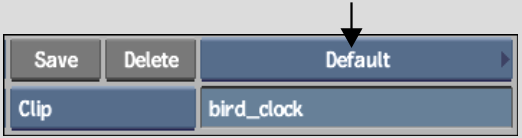Show in Contents

Add to Favorites

Home: Smoke

Searching for Clips with History

Managing Clips with Clip History

Committing a Clip with History

DeletingSources andIntermediates
When you want to free up disk
space or shorten the time it takes to perform a wire transfer or
archive clips that have clip history, you can delete the sources or
intermediates used to create the final processed clip. To delete intermediates
that are used in multiple clips with clip history, you must delete
them from all clips at the same time. You can do this from the EditDesk or a
clip library.
NoteIf
you modify a clip with clip history after you delete its intermediates
in Smoke, the clip will be reprocessed from the source clips
and the intermediates will be recreated.
To
delete intermediates from the EditDesk:
- Select
the clip that contains the intermediates you want to delete. Do
one of the following:
- In
the record timeline, select the elements containing the intermediates that
you want to delete. If no elements are selected, intermediates for
the entire edit sequence are deleted.
- Load
the clip containing the intermediates you want to delete to the Record
Area.
- From
the A/V Tools box, choose Delete History.
The intermediates are deleted from the clip
history as long as they are not being referenced by another clip.
The proxies for the intermediates are black.
To
delete sources and intermediates in a clip library:
- In
the EditDesk menu, select the clip library you want to open, and
then click the Clip Library box.
The current clip library appears.
- In
the clip library, select the clips that contain the intermediates
or sources you want to delete. If you want to delete an intermediate
that is used in multiple clips, select all the clips that contain
it.
- In
the Clip Library menu, click Tools.
- From
the Tools menu, choose Consolidate.
The Consolidate controls appear.
- Select
an option from the Delete History option box corresponding to what
you want to delete.
| Select: |
To: |
| Intermediates |
Delete the intermediates used to create a selected clip. |
| Intermediates & Sources |
Delete the intermediates and sources used to create a selected
clip.
|
- Click
Delete History Frames, and then Confirm.
The intermediates for the selected clips are
deleted as long as they are not being used for other unselected
clips.