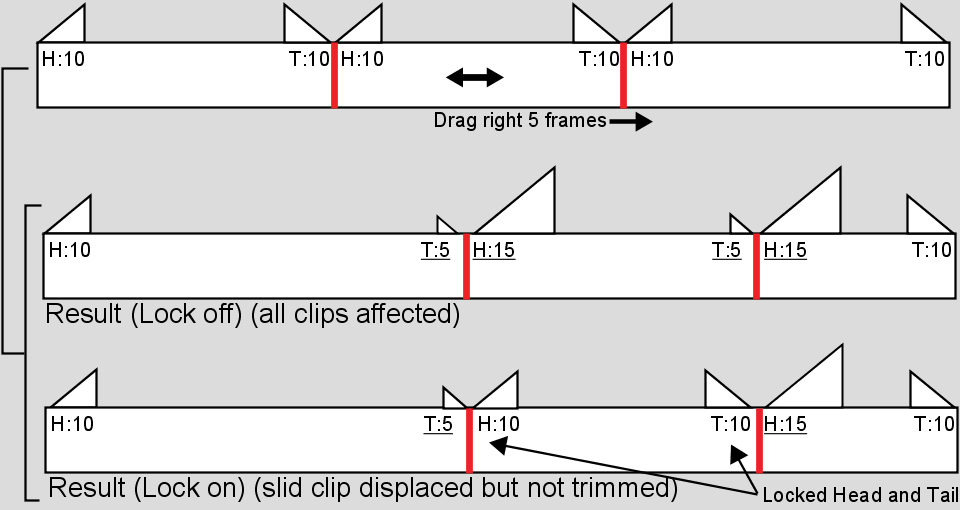Sliding changes a clip's position in the edit sequence. It simultaneously slides the clip under the cursor and trims the head and tail of the surrounding clips. With Lock off, the head and tail of the slid clip are trimmed. With Lock on, the head and tail of the slid clip are not trimmed.
You can slide a video or audio element, a cut, or a transition.
To slide a clip using the Slide cursor:
The Slide cursor appears.
The results of dragging right, which vary according to how Lock is set, are illustrated below. Underlined numbers indicate trimmed heads and tails. Dragging left produces similar (but inverse) results.