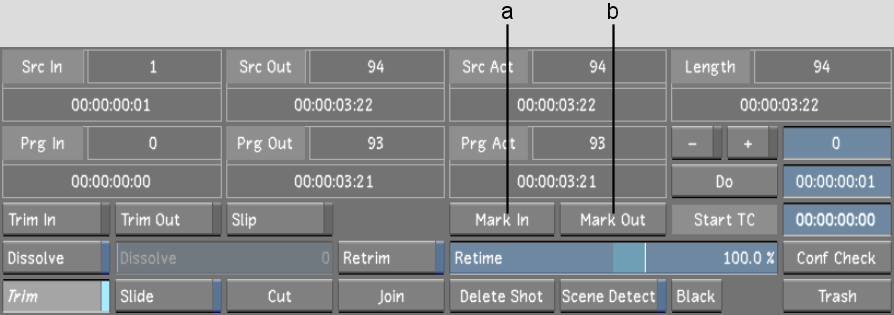Show in Contents

Add to Favorites

Home: Lustre

Trimming Interactively

Trimming from the Edit Menu

Sliding the Cut Point between Shots

Changing In and Out Points
for a Shot
You
can change the in and out points for a shot. This is like trimming,
except you can only shorten a shot by changing the in or out points.
The in point is the first
frame used in a shot. The out point is the last frame. Setting a
new in or out point shortens the total length of a shot. The frames
that you remove by changing the in or out point become available
handles that you can use in later trimming operations.
To change the in or out point for a shot:
- In the Storyboard, select the shot you
want to modify, and then scrub to the frame you want to mark as
the in point.
- Click Editing, and then click Edit.
The Edit menu appears.
- Click Mark In.
The extra frames are
trimmed from the head of the shot.
- Scrub to the frame you want to mark as
the out point.
- Click Mark Out.
Extra frames are trimmed
from the tail of the shot.
NoteYou must go into
one of the Trim modes to add frames back to the head or tail of
the shot.