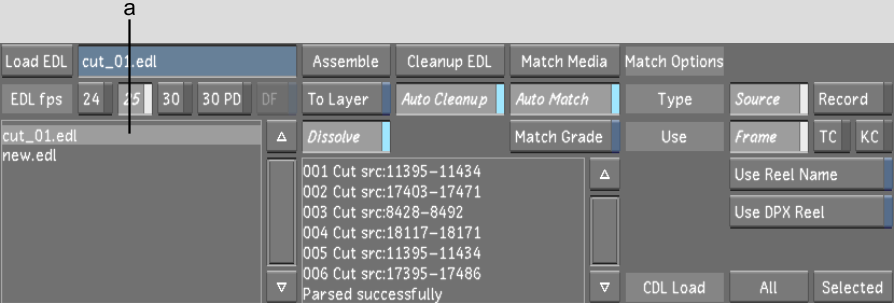Show in Contents

Add to Favorites

Home: Lustre

Adding CDL Data to an EDL File

Working with EDL, ALE, and Cutlist Files

Assembling an EDL

Copying an EDL, ALE, or
Cutlist File into Lustre
Before
you can assemble an EDL, ALE, or Cutlist file, you have to copy
the file into the current scene's sacc_data directory.
NoteThe file must have
a *.edl, *.ale, or *.ctl file extension or it will
not appear in the EDL list.
To copy an EDL, ALE, or Cutlist file
into Lustre:
- If using the Windows version of Lustre,
use Windows Explorer to copy the EDL into the current scene's sacc_data folder. If using the
Linux version of Lustre, do the following:
- Open a shell and navigate to the directory
where the EDL was copied or downloaded. For instance, .
- Copy the EDL to the sacc_data directory
of the current scene. Type:
filenameproject name
- Click Editing, and then click Assemble.
The Assemble menu appears.
- Press Ctrl+R to
refresh the EDL list.
The contents of the sacc_data directory are scanned
for EDLs, ALE, or Cutlist files. The available files are listed
in the EDL list.
- You are now ready to load and assemble
your EDL, ALE, or Cutlist file.