After you have enabled the Stereoscopy feature, you need to load the stereoscopic footage and make sure that each layer is assigned to the correct eye.
To load the stereoscopic footage to the timeline:


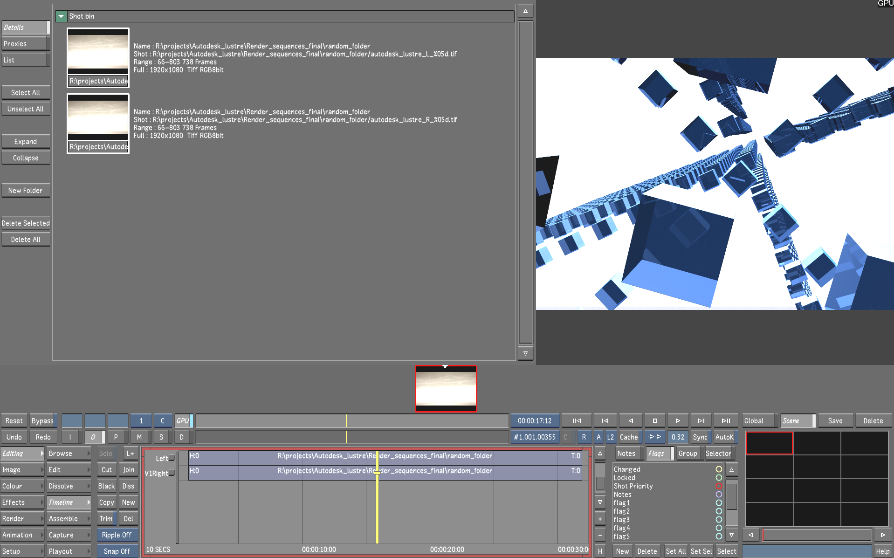
Assigning the Left and Right Eye Layer
Once a stereoscopic timeline is created, you need to make sure each layer is assigned to the correct eye. You must assign the layer to the correct eye for the following reasons: