Once you locate your shots in the file browser, you move them into the Shot bin and then into the Storyboard so that you can use them in your cuts. Shots in the Shot bin are pointers to the actual media files on the file system. You can view information about the shots in both the file browser and the Shot bin.
To move shots from the file browser to the Shot bin:


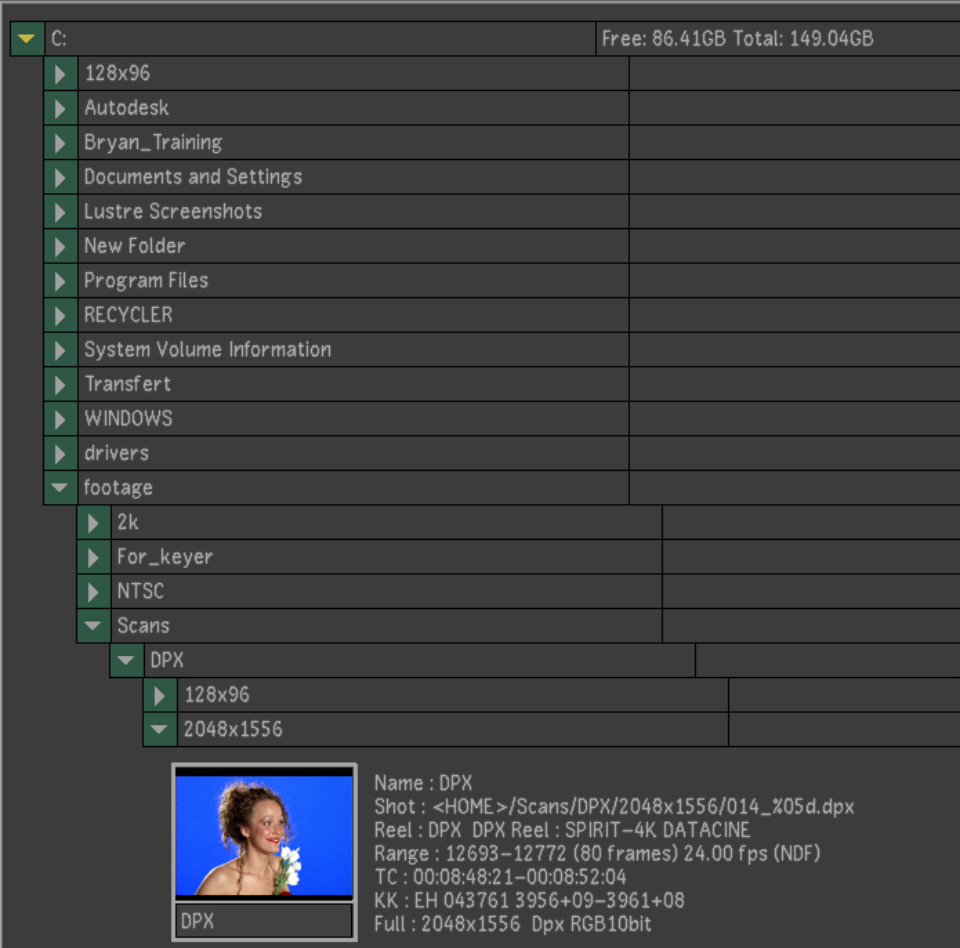
The available shots appear in the browser with information about their contents.



Each time you click a shot, the cursor picks it up. If you click more than one shot, the cursor picks them all up.


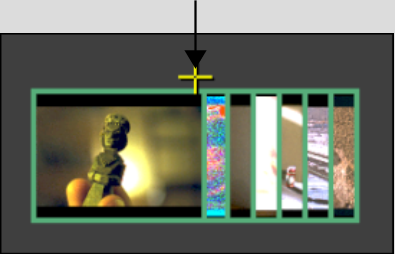
Image courtesy of Hungarian Academy of Film & Theatre, 3rd year
Newly added shots are highlighted. Shots already in the Shot bin are not duplicated.





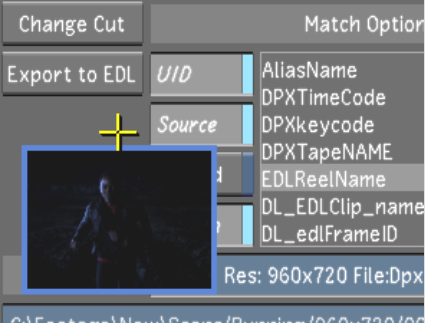
Image courtesy of Moviworld / UK File & TV Company / Videolab
| Click: | To: |
|---|---|
| Proxies | Display shots as thumbnails. |
| Details | Display shots as thumbnails with accompanying detail text. |
| List | Display shots in text format only. |