Use the standard Lustre calculator to assign values to sliders and certain fields. You can display the calculator by right-clicking any of the following user interface elements.
SlidersAdjust the value of the currently selected slider.
Zoom fieldAdjusts the zoom value of the currently selected shot.
Printer LightsAdjust the value of the colour wheel via the printer lights. The calculator displays only after you have already left-clicked in a printer light to display colour wheel values instead of the printer lights. Then, when you right-click a colour wheel value, the calculator appears.


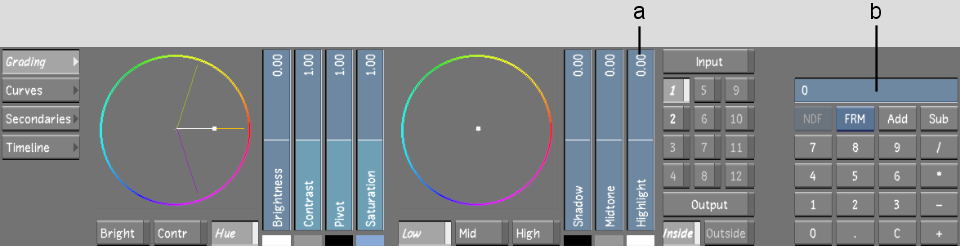
(a) Active slider (b) Calculator
The calculator features a numeric keypad and buttons for performing standard operations such as addition, subtraction, multiplication, and division. To enter numbers, you can click the calculator buttons, or press the keyboard's number keys or numeric keypad.
It is also possible to assign a negative value to a slider with the calculator.
To assign a negative value to a slider with the calculator:
The following hot keys can be used with the calculator.
| Press: | To: |
|---|---|
| Backspace | Erase the last digit in the calculator's numeric field. |
| Delete | Reset the calculator's numeric field to zero. |
| Page Down | Change the sign of the value in the calculator's numeric field. |
| Up cursor arrow | Add the current calculator value to the slider or field value. |
| Down cursor arrow | Subtract the current calculator value from the slider or field value. |
| Enter or click the calculator's active numeric field | Calculate the value, apply it, and close the calculator. |
| Enter or click the calculator's = (equals) button | Calculate the value and display the result without applying it. |
| Ctrl+Enter or right-click the calculator's = (equals) button | Calculate the value, display the result, and apply it. |
| Esc or click outside the calculator | Close the calculator and leave the slider or field value unchanged. |