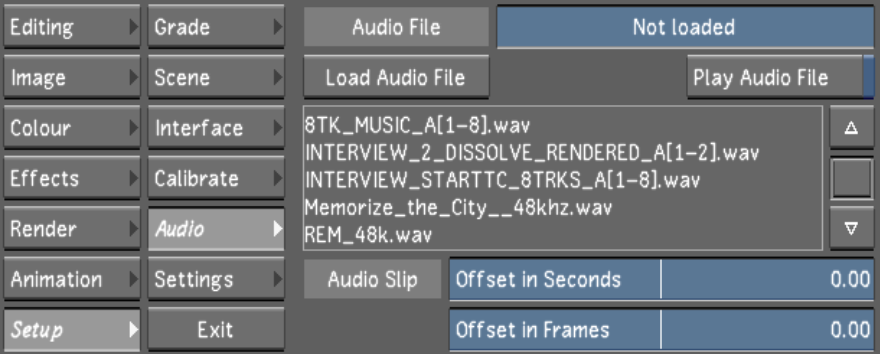Show in Contents

Add to Favorites

Home: Lustre

Audio Workflow

Audio

Importing Audio From Wiretap

Importing an Audio File
Lustre can use the audio files that you import
into the scene's sacc_data\audio directory.
NoteThe audio folder
is automatically created when you create a scene.
The imported audio file
can comprise of a single track or up to 16 interleaved tracks.
There are two ways to
import audio into Lustre:
- Copying an audio file into the audio
folder.
- Importing audio through the Wiretap server.
To import an audio WAV or AIFF file:
- Copy the audio WAV or AIFF file into
the scene's sacc_data\audio folder. If
using the Linux version of Lustre, the filename uses forward
slashes.
The audio now appears
in the Audio menu audio file list.
NoteIf you imported the
audio file after launching Lustre, press Ctrl+R to refresh
the audio file list.