You have the option of including audio tracks when you import content containing audio from the Wiretap server. Since the content contains raw audio, you can import the audio tracks as a WAV or AIFF file (the bit depth of the file is preserved and the Single File Capture option is not applicable). To set audio file type, see Capture Menu Options.
To import audio files using Wiretap:


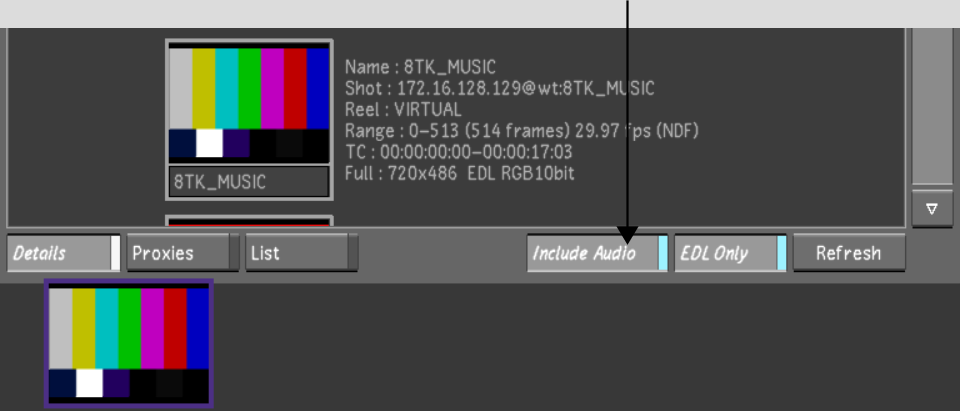
The audio file from the Wiretap media has been imported and is automatically loaded and ready to play. If multiple tracks were imported, the tracks are grouped together under the same file name. For example, if the name of the media is 8TK_MUSIC, Lustre displays the file as 8TK_MUSIC_A[1-8].wav (where [1-8] represents the number of tracks within the file).


