Audio >
Playing Back Audio with
the Timeline
Once the audio file is in the audio folder, you can play it back at the same time as your timeline.
To play back an imported audio file with the timeline:


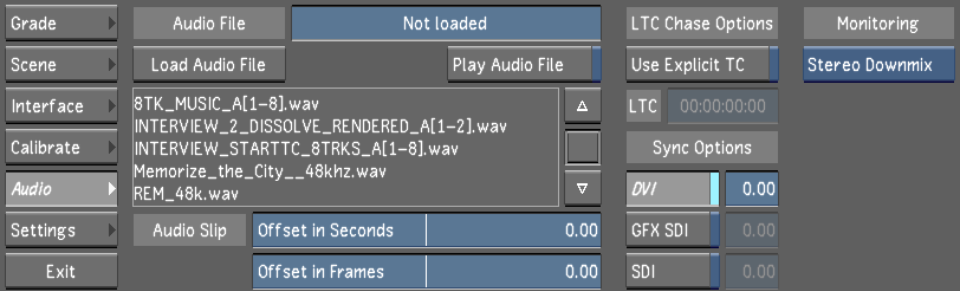
The selected audio file is displayed in the Audio File field and the Play Audio File button is automatically enabled.



Now when you play the timeline, the audio file is played as well.
While the audio file is playing back, you can scrub the audio.
| Press: | To: |
|---|---|
| Alt+click location in the shot/scene timebar | Scrub the audio to the location you selected. |
| Ctrl+Alt+drag in the shot/scene timebar | Scrub the audio forward or backward quickly. |