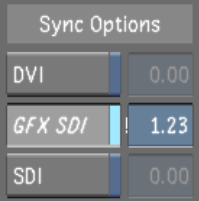Show in Contents

Add to Favorites

Home: Lustre

Offsetting the Audio File

Playing Back Audio with the Timeline

Playback Using the LTC Chase Option

Sync Options
Depending upon the output device you are using
to view the timeline, the audio and video might not be in sync.
Use the Sync Options feature to sync the audio and video. When you
enable a sync option, a pre-calculated default is already applied.
You only need to enter a value if the audio and video are still
not in sync.
DVI Syncs
the audio to the video that is displayed on the monitor (DVI).
GFX
SDI Syncs the audio to the video that is displayed on
an external device (e.g., projector, broadcast monitor, etc.)
SDI Syncs
the audio to the video that is displayed on an external device connected
to the DVS/AJA BOB.
To sync the audio and video:
- In the Audio menu enable the Sync Options
button corresponding to your output viewing device.
NoteYour system can be
connected to multiple viewing outputs, but the sync is only applied
to the option that is enabled.
- (Optional) Click within the field and
drag the mouse left or right to set the frame value for the sync.
Enter a negative number if the audio plays after the video has begun
and enter a positive number if the audio plays before the video
has begun.