Editing an Existing User
As you are working from project to project, one project may require different settings than the other. The editing feature allows you to change the settings of an existing user profile.


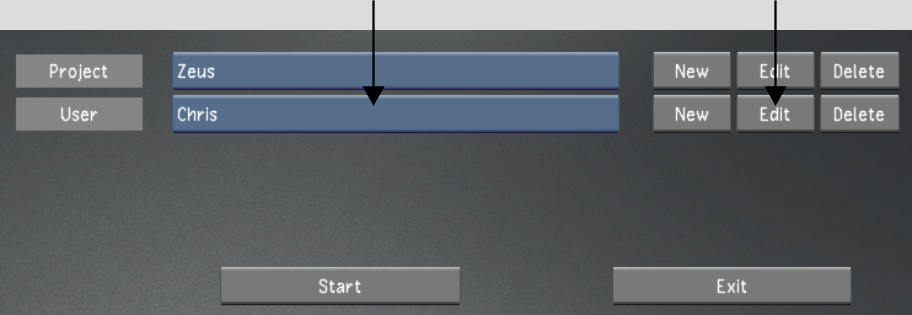
| Select: | To configure: |
|---|---|
| Display & Interface | The default display and interface settings for this user. See Display & Interface Settings. |
| System & Menu | The system, match grade, assemble, and playout settings for this user. See System & Menu Settings. |
| Tools | Keyframe interpolation, animation, dust, and colour isolation settings for this user. See Tools Settings. |