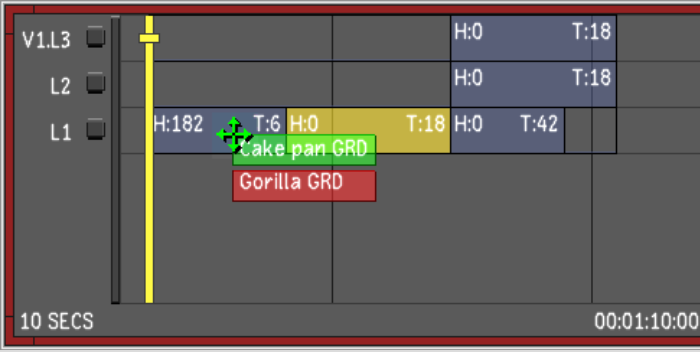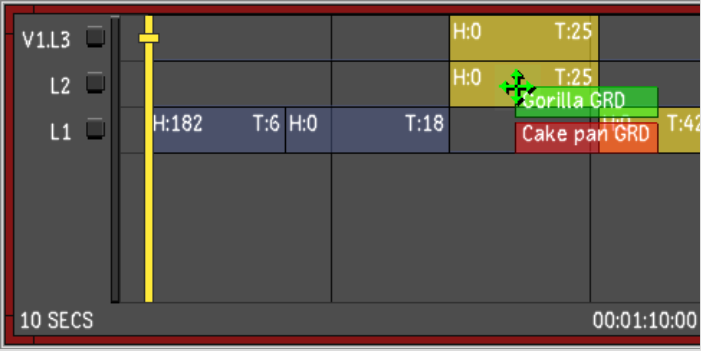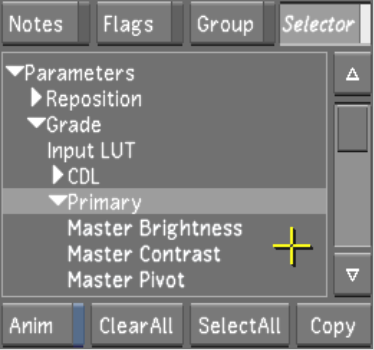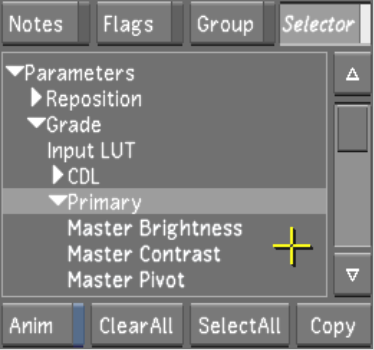Show in Contents

Add to Favorites

Home: Lustre

Accessing the Colourist Timeline Menu

Colourist Multi-Layer Timeline

Primary Colour Grading

Copying Grading Information
in the Colourist Timeline
There are several procedures
for copying grading information using the Colourist Timeline. You
can easily drag and drop all or a selection of grading information
from shot to shot (or to multiple shots).
To copy all grading information from
one shot to another:
- Using the various grading tools, grade
a shot to your satisfaction.
- In the Colourist Multi-Layer Timeline,
hold down the Ctrl key and
left-click+drag from the graded shot to the destination shot.
When you move your mouse
over a shot, a green indicator displays the graded shot's name.
A red indicator displays the destination shot name.
- Release the Ctrl key
and mouse button when the cursor is over the desired destination
shot.
The entire shot's grading
information is copied to the destination shot.
To copy all grading information from
one shot to multiple shots:
- Using the various grading tools, grade
a shot to your satisfaction.
- In the Colourist Multi-Layer Timeline,
create a timeline selection of shots to which you wish to copy grading
information. See
Selecting Elements.
- Hold down Ctrl and Shift and
left-click+drag from the graded shot to any of the selected shots.
A green indicator displays
the graded shot's name. When you move your mouse over a shot, a
red indicator displays the destination shot name.
- Release the Ctrl and Shift keys
and mouse button when the cursor is over any destination shot that
is in your selection.
The entire shot's grading
information is copied to the selected shots.
To copy a defined selection of grading
information from one shot to another:
- Using the various grading tools, grade
a shot to your satisfaction.
- In the Timeline menu, enable the Selector
button.
- Specify what parameters to copy:
- To select all the channels in a directory,
select the directory.
- To select specific channels in a directory,
expand the directory and select any of its channels.
The channels within selected
directories become bold white.
- Hold down the Ctrl and Alt keys and left-click+drag from
the graded shot to the desired destination shot.
A green indicator displays
the graded shot's name. A red indicator displays the destination
shot's name when you move your mouse over a shot.
- Release the Ctrl and Alt keys and mouse button when the
cursor is over the destination shot.
The grade is copied to
the destination shot.
To copy a defined selection of grading
information from one shot to multiple shots:
- Using the various grading tools, grade
a shot to your satisfaction.
- In the Colourist Multi-Layer Timeline,
create a timeline selection of shots to which you wish to copy grading
information. See
Selecting Elements.
- In the Timeline menu, enable the Selector
button.
- Specify what parameters to copy:
- To select all the channels in a directory,
select the directory.
- To select specific channels in a directory,
expand the directory and select any of its channels.
The channels within selected
directories become bold white.
- Hold down Ctrl, Shift, and Alt and
left-click+drag from the graded shot to any of the selected shots.
A green indicator displays
the graded shot's name. A red indicator displays the destination
shot's name when you move your mouse over a shot.
- Release the Ctrl, Shift, and Alt keys
and mouse button when the cursor is over any destination shot in
your selection.
The grade is copied to
the destination shot selection.