To edit shots in the Colourist Timeline view, you need the Timeline menu.
To access the Colourist Timeline menu:
The Timeline is made up of the following buttons.


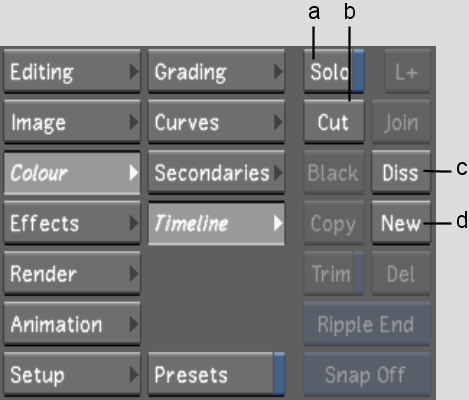
(a) Solo button (b) Cut button (c) Diss button (d) New button
Solo Within a Multi-Layer Timeline, Solo mode displays the layer which the Focus point is positioned on. The Storyboard is updated to only display the shots in the soloed layer. When Solo mode is disabled, the top layer, by default, is displayed in the Storyboard and Player.
Cut Adds a splice at the positioner location on the focused layer.
Diss Adds a dissolve at the positioner location on the focused layer.
New Copies the current element to the next available top layer with grade data.
For more information about the Multi-Layer Timeline, see Multi-Layer Timeline.