You perform secondary colour grading with the Secondaries and Grading menus.
For control surface mappings, see Extracting Keys and Creating and Grading Geometries for the Autodesk control surface, or Secondary Colour Grading for the Tangent CP100.
To access menus for secondary colour grading:


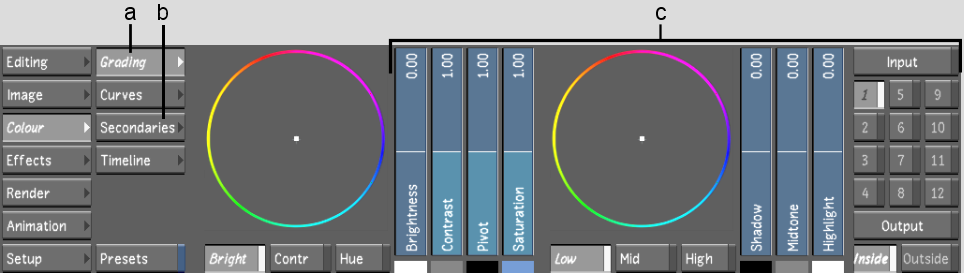
(a) Grading button (b) Secondaries button (c) Grading menu
SecondariesDisplays the Secondaries menu, where you can create keys to isolate ranges of colour, and create and track geometries to isolate objects or areas in the shot. Use logical operations to link geometries across secondaries.
GradingDisplays the Grading menu. Once geometries have been created, use the Grading menu for secondary colour grading. In Log mode, make adjustments to brightness, contrast, saturation, and hue. In Linear mode, make adjustments to lift, gain, hue, gamma, and saturation. Use logical operations to link geometries across secondaries.