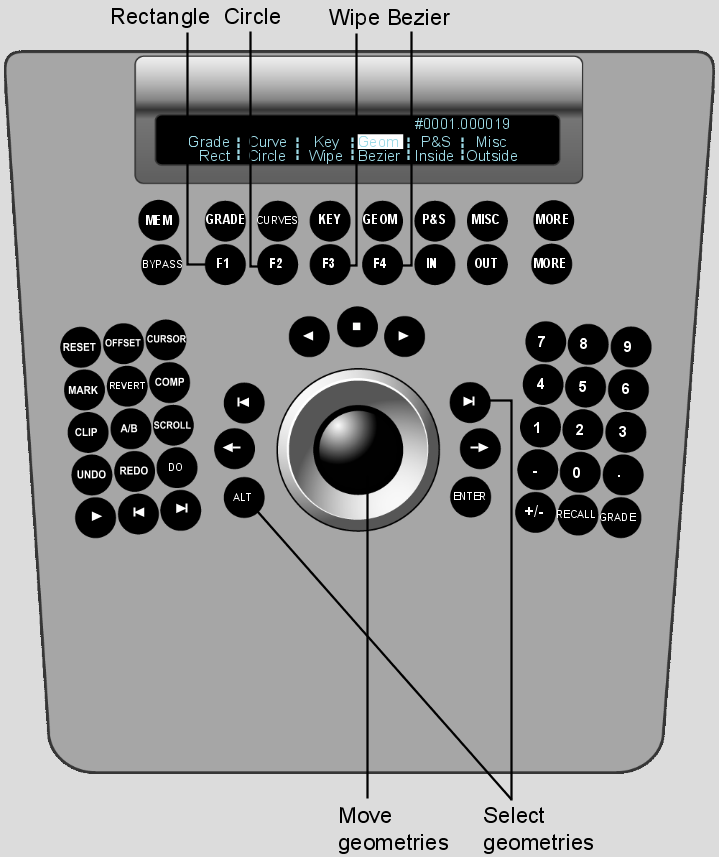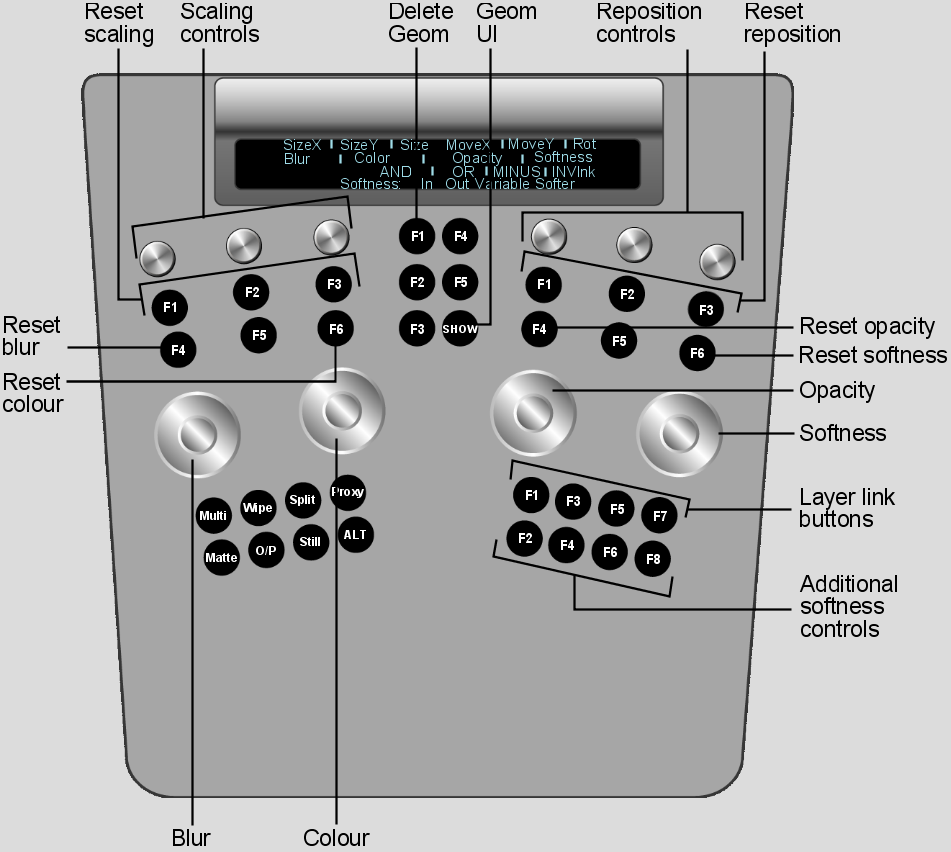When the Geom menu is enabled, you can create and colour grade up to 12 secondaries by using the Function panel to:
After you have created geometries, you can use the Grade menu to colour grade them.
The Rectangle, Circle, Wipe (split screen), and Bezier (free-form geometry) options are activated.