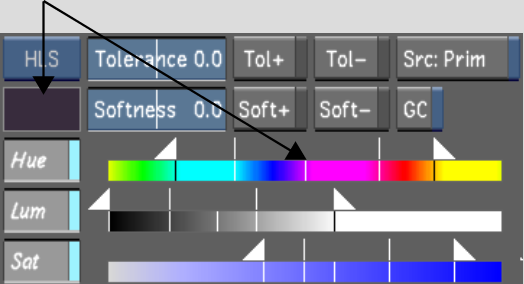The typical way to extract a key is to sample a pixel or an average colour in the image using the colour picker. You can also use predefined colour grading parameters, called presets, by right-clicking the Hue, Luminance, or Saturation button. See Saving and Loading Presets Using the Presets Lists.


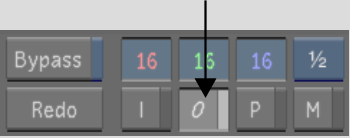
The letters in the Keyer option box turn bright white indicating that the HLS Keyer is enabled.


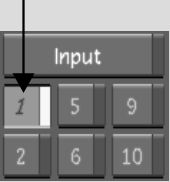
You can also use one of the following hotkeys.
| Press: | To enable: |
|---|---|
| 1 to 9 | Secondaries one to nine. |
| 0 | Secondary ten. |
| - (minus sign) | Secondary eleven. |
| = (equal sign) | Secondary twelve. |


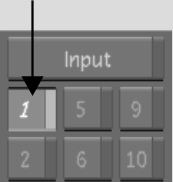
The HLS Keyer is enabled and the colour pot is outlined in red, indicating that it is in use.


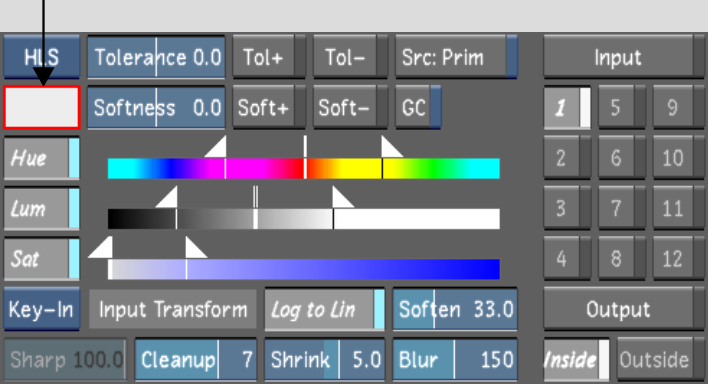


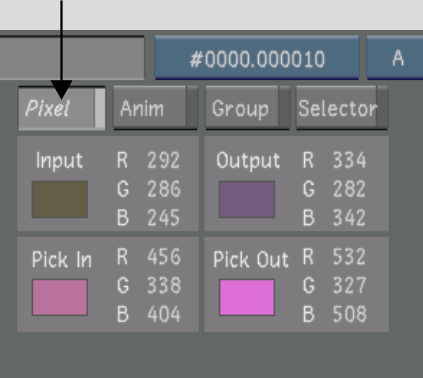
The cursor changes to a colour picker when you move it over the image in the Player. When you release the mouse, the centre tolerance and the initial softness and tolerance ranges are set for the channels that are enabled. The colour pot displays the sampled colour.