Adding a Split Screen
The split screen feature lets you divide the screen in two in order to apply separate colour gradings to each half of the image.
Split screens can be moved and rotated.


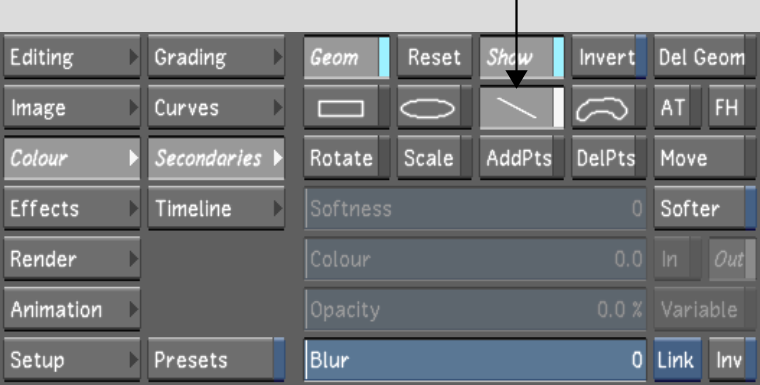
The split screen is applied horizontally in the spot where you clicked. You can now colour grade this part of the image.


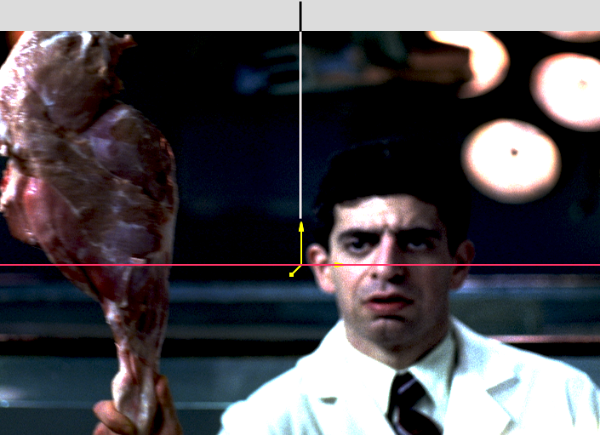
Image courtesy of Technicolor (formerly Toybox)