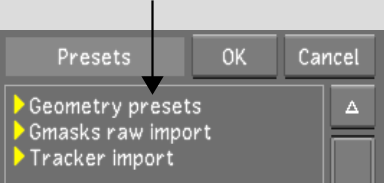Show in Contents

Add to Favorites

Home: Lustre

Deleting Point Trackers

Secondary Colour Grading

Loading Garbage Mask Setups from Autodesk Applications

Loading Tracker and Stabilizer
Data from Autodesk Applications
You
can load tracker and stabilizer data created with other Autodesk
products (Flint®,
Flame®,
Inferno®, Fire®, Smoke®, and Autodesk Combustion®) into Lustre. To
import tracker and stabilizer data, you must export it from the
applicable Autodesk product as an ASCII file, and then save it in
the C:\Program Files\Autodesk\Lustre
2009.1\settings\geompresets<version number> folder
(Windows), or in the /usr/autodesk/lustre_2009.1/settings/geompresets directory
(Linux). You can then load the garbage mask setup to the current
secondary for use as a geometry.
NoteYou must create the geompresets directory
manually to store your raw setup files. However, if you have created
a preset, the geompresets directory is automatically generated.
To load tracker or stabilizer data:
- Save a tracker or stabilizer ASCII file
from the applicable Autodesk product.
- Do one of the following:
- If using the Windows version of Lustre, store
the ASCII file in the C:\Program
Files\Autodesk\Lustre 2009.1\settings\geompresets folder.
- If using the Linux version of Lustre,
store the ASCII file in the /usr/autodesk/lustre_2009.1/settings/geompresets directory.
- In the Secondaries menu, enable the Secondary
button that contains the geometry you want to track.
- Enable Show.
The geometries are displayed
in the Player.
- Click Tracker.
- Click Point.
- Right-click or middle-click the Secondaries
menu to display the Presets list.
- Expand Tracker Import, and then select
the tracker or stabilizer file.
- Click OK.
The tracker appears in
the Player and can be assigned to the points or axes of geometries.


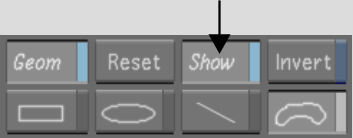


![]()