

Appendix A, The Autodesk Control Surface
| Using the Undo List |  |
 |
Saving the Current Grade |
Appendix A, The Autodesk Control Surface |
|||
 Saving a Grade to the Grade Bin
Saving a Grade to the Grade Bin
 Loading a Grade From the Grade Bin
Loading a Grade From the Grade Bin
You can use the Navigation panel to access Grade bin functionality.
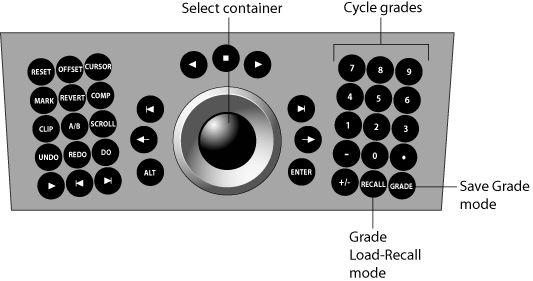
Use Grade Save mode to save one or more grades to the Grade bin.
On the Storyboard, use the ring to navigate to the shot with the grade you want to save.
Hint: This step can also be performed after you enter Grade Save mode.
Press the Grade button on the Navigation panel.
This activates Grade Save mode.
To select a storage container in the Grade bin, do one of the following:
Use the jog ball on the trackball.
Press the keypad number button that corresponds to the desired Grade bin container position.
To save the shot's grade to the storage container, double-press the keypad number button that corresponds to the desired Grade bin container.
After the grade is saved, you are still in Grade Save mode and can save other grades. Use the trackball ring to navigate to other shots.
To exit Grade Save mode, press Grade.
Use Grade Load-Recall mode to load grades from the Grade bin to one or more shots on the Storyboard.
On the Storyboard, navigate to the shot to which you want to load one or more grades.
Hint: This step can also be performed after you enter Grade Load-Recall mode.
Press the Recall button on the Navigation panel.
This activates Grade Load-Recall mode.
To select a grade in the Grade bin, do one of the following:
Use the jog ball on the trackball to navigate the Grade bin.
Press the keypad number button corresponding to the desired Grade bin container position once to jump to it.
To load the grade to the current selected shot on the Storyboard, double-press the appropriate number button twice.
After the grade is loaded to the shot, you are still in Grade Load-Recall mode and can load other grades from the Grade bin to the shot. Use the trackball ring to navigate to other shots.
To exit Grade Load-Recall mode, press Recall.
  |