Use source interpolation to automatically define the destination meshes. Source interpolation automatically creates the transition from the front source mesh at the first frame to the back source mesh at the last frame of the clip.
Dissolve and Interpolation Curves
Source interpolation uses two predefined animation curves—dissolve and interpolation—to calculate the percentage change from the front source mesh to the back source mesh over the length of the clip. These values are set in the Dissolve and Interpolate fields:
The default values in these fields are 0% at the first frame and 100% at the last frame. Using the default values results in a smooth dissolve from the pixels in the front image to those in the back image, as well as a smooth transition from the shape of the front image to that of the back image. You can change the rate of the morph by changing the interpolation and dissolve values.
To use source interpolation:


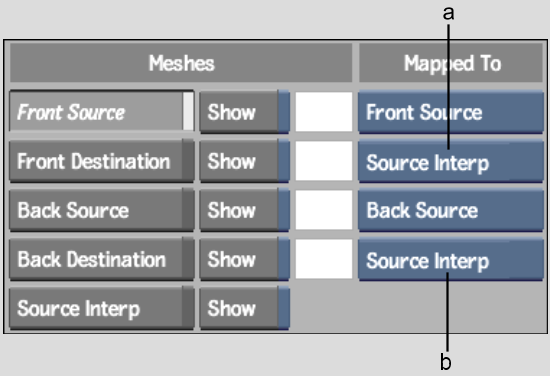
(a) Source interpolation option for the front destination mesh (b) Source interpolation option for the back destination mesh


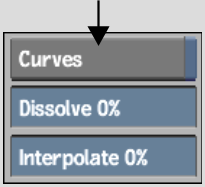
To change the rate of the morph: