You can create a text layer with or without a matte. A text layer with a matte can be used to place a layer of text on a background. Create text layers with mattes when you are planning to use the text with a soft effect that requires a matte to composite a foreground on a background. You use the composited text as an input for Sparks or when adding an axis.
The transparency of the text's fill attribute receives special treatment when creating a text layer with a matte. By default, the transparency value is transferred to the matte. In the composite, this yields an image in which the text has the expected transparency.
To create a text layer:


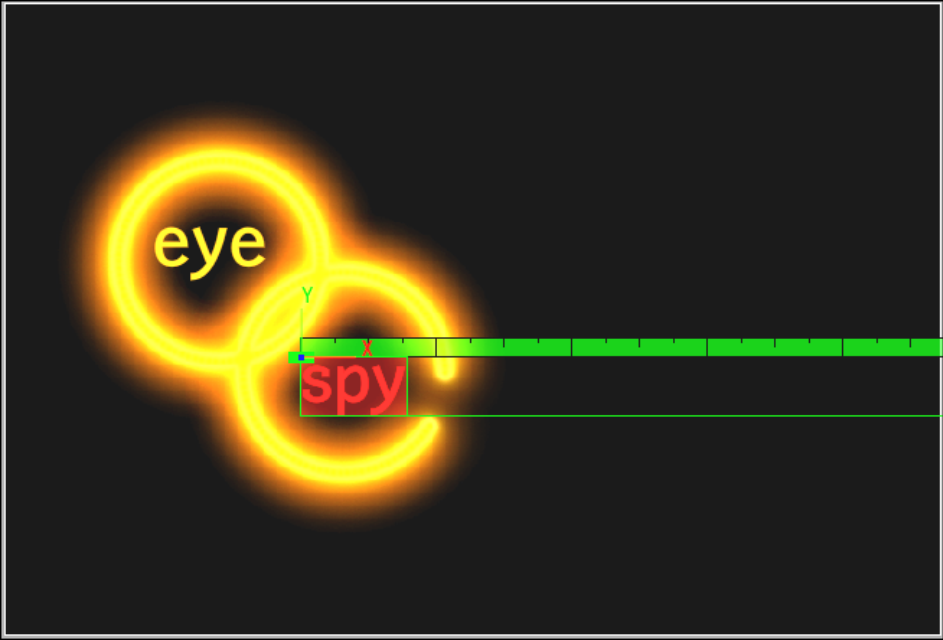
Image courtesy of Das Werk


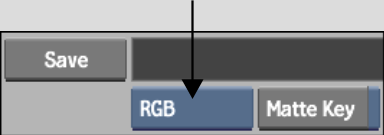
| Select: | To: |
|---|---|
| RGB | Create a text layer that does not include a matte. |
| RGBA | Create a text layer that does include a matte. |
In the following example, the text layer is created with the RGB option. The layer on which the text was created is output in the result, composited over a background layer.


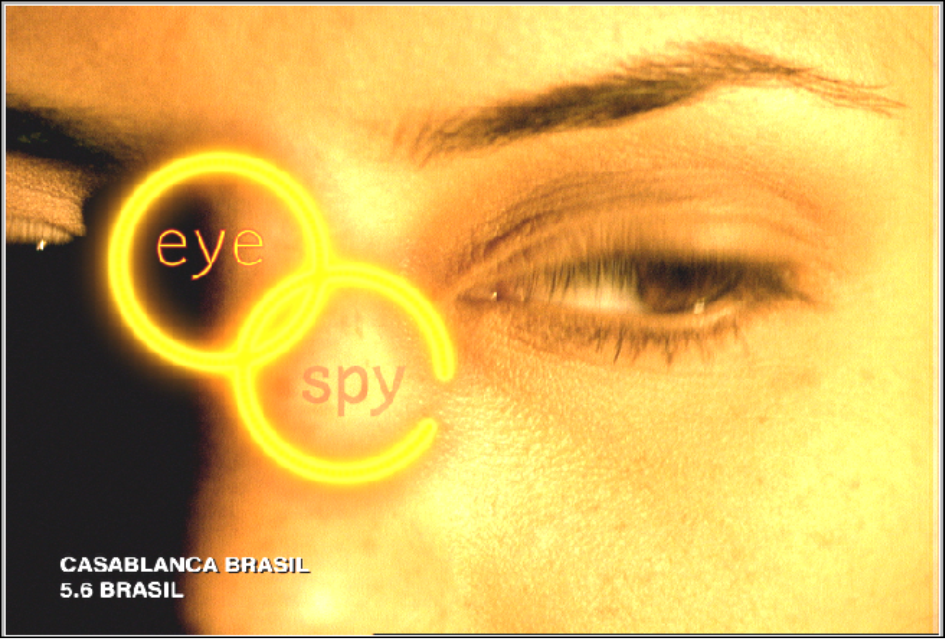
Image courtesy of Casablanca, Das Werk
In the following example, the text layer is created with the RGBA option. Only the matte of the text layer itself is output in the result, composited over the background layer.


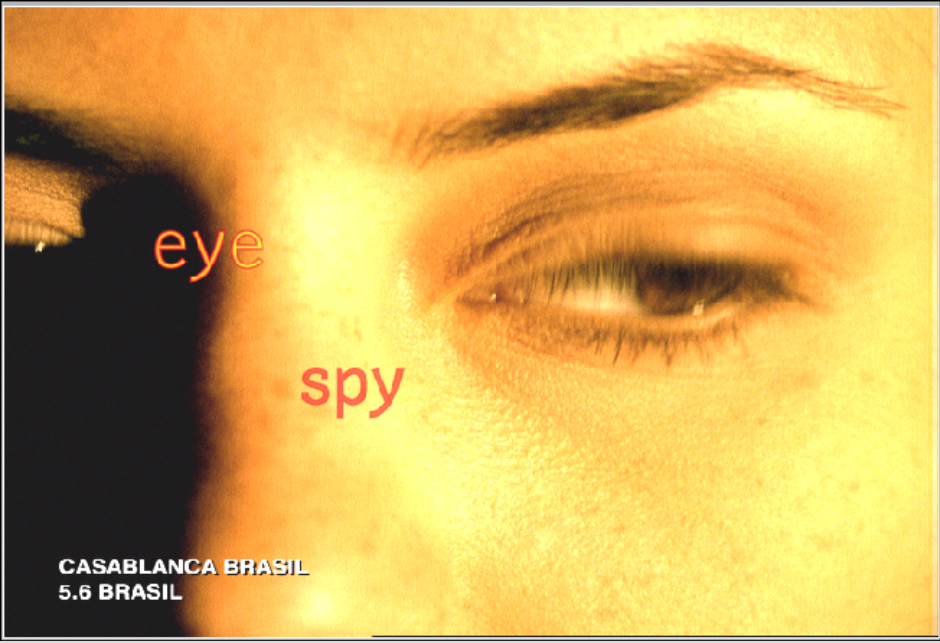
Image courtesy of Casablanca