Set how a surface reflects incidental light by applying ambient or diffuse lighting. The actual colour of the reflection depends on both the colour value of each pixel and the colour of the incidental light. The intensity of the reflection depends on the orientation of the light source relative to the surface; it is greatest where the incident light strikes the object perpendicular to its surface. The intensity of the reflection is independent of the camera eye position.
When you turn shading on, you do not have to enable a light source to see the lighting effect, as a default infinite light source supplies ambient light at 20% intensity. The infinite light source is located behind the camera eye and cannot be moved. As soon as you add a light source, the infinite light source is replaced by the new light source.
To apply incidental light reflection:


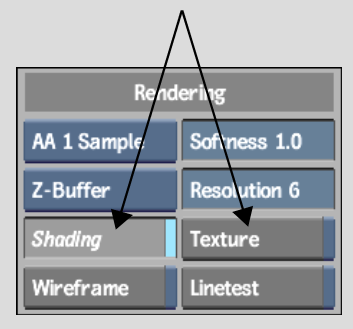


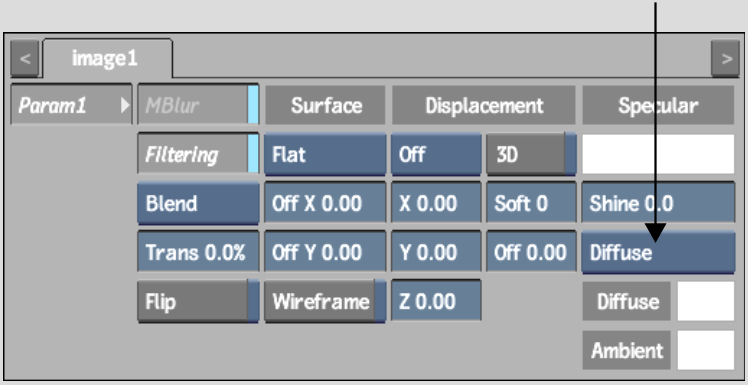
| Select: | To reflect incidental light: |
|---|---|
| Ambient | To all parts of a surface that are not directly illuminated. |
| Diffuse | Equally in all directions, producing a flat reflection on the object. |
To display the RGB channels, click Animation to display the Channel Editor. Expand the surface's folder (it should already be selected), expand its Material folder, then expand the Ambient or Diffuse folder.