Use the Blend Mode box to select how the front and matte clips or the front and back clips are combined. For example, use Screen for blending a fire or a lightning bolt shot on black that you want to composite with a different background.


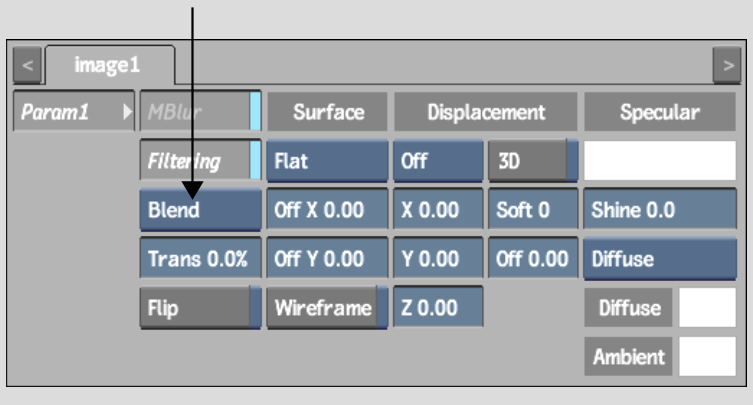
The surface blending modes are described as follows.
BlendPunches the matte through the front. This blends the edge of the front clip and adds additional softness to the media. This is the default setting.
AddCompensates for the soft or anti-aliased edge on an object in a front and matte clip media. This is useful for 3D images whose front is rendered over a black background.
Add TransAdd Trans mode is similar to Add but includes transparency.
MultiplyMultiplies the RGB channel values of corresponding pixels of the front clip and the matte clip, and normalizes the result by dividing by 256 in 8-bit mode, or 4096 in 12-bit mode. The resulting RGB channel values are assigned to the corresponding pixels in the generated clip.
Hardware limitations may prevent transparency from working properly with Multiply.
SpotlightCreates a slide projector effect. This mode does not use the matte or transparency and decreases system performance.
Spotlight BlendCreates an effect where black areas of the front disappear. This mode does not use the matte or transparency; it works well with a clip on which an object is surrounded by black.
Simple AddPunches the matte through the front using more softness than Blend mode.
SubtractSubtracts the RGB channel values of the pixels in the matte clip from the RGB channel values of the pixels in the front clip and assigns the result to the RGB channel values of the pixel in the result.
If an RGB channel value from the matte clip is larger than the corresponding channel value in the front clip, yielding a negative result, that result is clamped at 0 (black).
ScreenMultiplies the inverse of the matte clip's colours with the colours of the front clip. The resulting colour is always a lighter colour. Screen does not work with transparency.
MinCompares the RGB channels of each pixel of the front clip and the back clip individually and returns the smaller of the two values.
MaxCompares the RGB channels of each pixel of the front clip and the back clip individually and returns the larger of the two values.
NegateCreates a negative-like result. Try Negate with a soft white matte with a white front clip. This mode does not use the matte or transparency in its blend.