By accessing the Keyer and the Colour Corrector directly from Action, you can key any media or colour correct any front, matte, or back clip without having to exit to the Desktop.
When you enter the Colour Corrector or Keyer from Action, you can view the result of your colour correction or key as it would appear in Action using the Context button. The Context view is interactive; as you make changes, the Action result is updated in the image window.
As you use more media in Action, interactivity in the Colour Corrector and Keyer may be slower than when you access the modules exclusively from the Desktop. However, accessing these modules through Action is more efficient for checking your changes against the other Action media.
Use Result view while keying or colour correcting. In this way, the number of Action media has no impact on system performance. You can tweak the keying and colour correction setup using Context view.
While you work in the Colour Corrector or Keyer, you do not have to click Process; the modifications are automatically applied to the media in Action. If you enter the Colour Corrector from Action, scrub the timebar to view the Result.
To access other modules from Action:


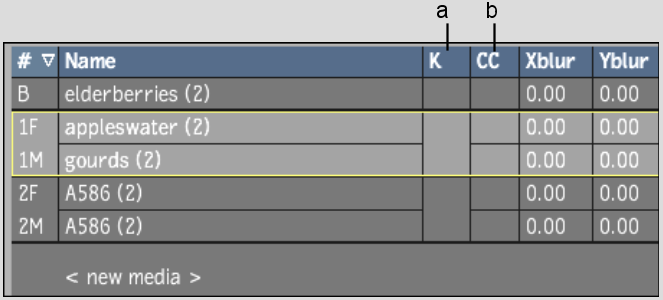
(a) Keyer (b) Colour Corrector