Changing Playback Scan Mode Options
The options in the Scan Mode box let you view interlaced and progressive material correctly when displayed at a size other than their actual size, for example, when you play an HD clip in the Player with the clip zoomed in or out. This option defines the method used to resize the current frame.
To change playback scan mode options:


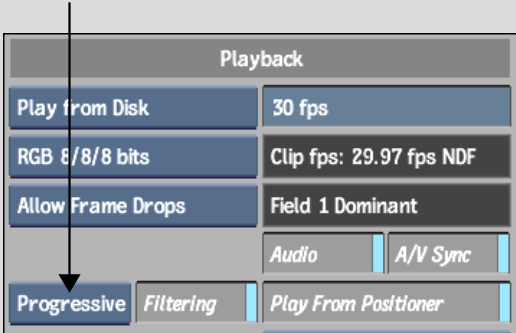
| Select: | To: |
|---|---|
| Progressive | Resize the frame as a progressive frame. Use this option for progressive material. When applied to interlaced material, field integrity is not retained. |
| Field 1 | Display only field 1 of an interlaced clip when the clip is stopped. Alternate lines are also filled by field 1. On playback, the interlaced resize method is used. |
| Field 2 | Display only field 2 of an interlaced clip when the clip is stopped. Alternate lines are also filled by field 2. On playback, the interlaced resize method is used. |
| Interlaced | Play back the clip with interlaced scan mode. When this option is selected, field 1 and field 2 are resized separately, and then interlaced, producing better results when playing back interlaced material. |