Use Random mode to automatically generate a number of paint strokes with random orientation on the image. Use the Samples field to specify the number of random strokes you want to generate. You can use any Special Effects media in Random mode except Warp and Drag.
To apply random paint strokes to the image:
The Samples field appears.


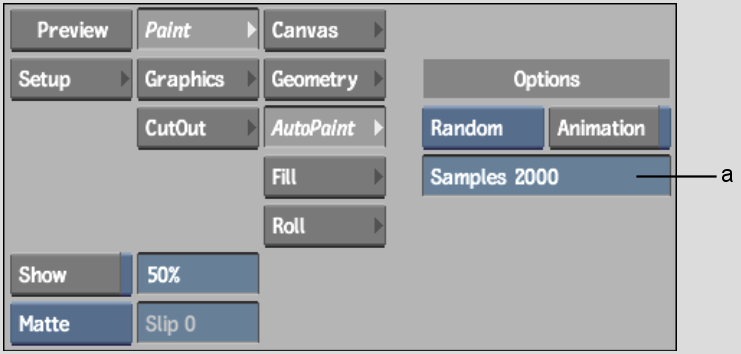
(a) Samples field
You can animate the following parameters:
For information on using the Channel Editor, see Creating Animations.
Original image |
After using the Random command with Jitter attribute at 30% and Colour attribute mode set to Front |