Interpolation defines the shape of an animation curve between keyframes. You set the interpolation mode to determine the smoothness of the transitions for an entire curve or between keyframes. The smoother the transition between each keyframe, the less jitter in your result.
The following table describes the interpolation modes and illustrates the resulting curves. You can set the default interpolation mode used when creating animations in the Preferences menu. The default interpolation is initially set to Hermite.
| Interpolation Mode | Resulting Curve |
|---|---|
| Constant—Produces a square curve. The value of one keyframe is held constant until the next keyframe. |
|
| Linear—Joins keyframes using straight lines. Linear interpolation may result in abrupt movement in the animation. |
|
| Hermite—Produces a smooth curve with a smooth transition between keyframes. Each keyframe on the animation curve has an associated tangent handle. You can change the shape of the animation curve by dragging the tangent handle. When you move a tangent handle, it changes to a solid square. |
|
| Natural—Produces a smoother, more continuous curve than Hermite. This animation curve has natural cubic splines, similar to Hermite curves, but the tangents of the spline adjust themselves automatically to match the first and second derivatives at each keyframe. This results in a very smooth curve. Each tangent is re-evaluated when you move a point on the curve. |
|
| Mixed—You cannot select Mixed. This option is shown automatically when you select two or more channels that have different interpolation modes, or when an animation curve contains different interpolation modes between keyframes. |
|
To change the interpolation for an entire curve:


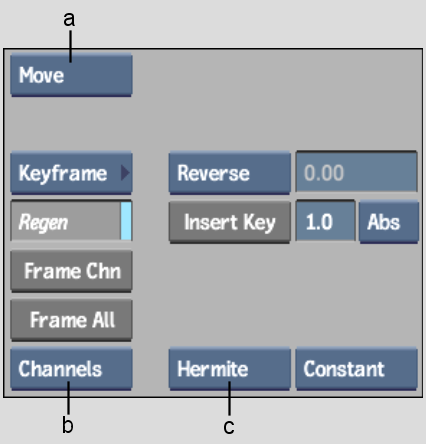
(a) Edit Mode box (b) Channel View box (c) Interpolation box
As soon as you select the interpolation, it is applied to the selected curve.
To change the interpolation mode between keyframes:
The interpolation changes between the selected keyframe and the next keyframes. For example, the following figure shows the results of changing a keyframe's interpolation from Constant to Hermite in an animation curve that uses Constant interpolation.


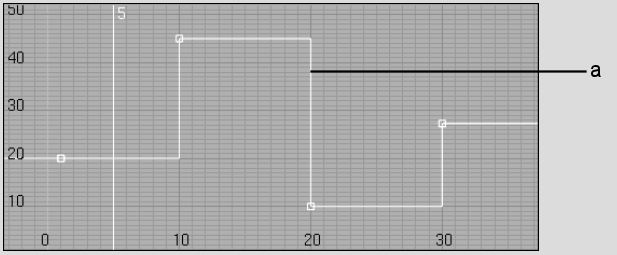
(a) The original animation curve using Constant interpolation


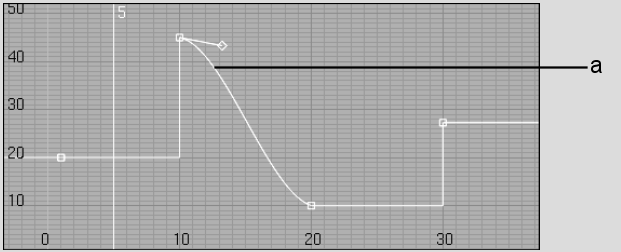
(a) The same curve after changing the second keyframe to Hermite interpolation
To change the interpolation mode for a group of keyframes:
The selected interpolation is applied to the keyframes.