All VTR archives contain a Header Info Slate, which is a single frame providing information about the archive. Located in the archive before the table of contents, the Header Info Slate provides information such as:


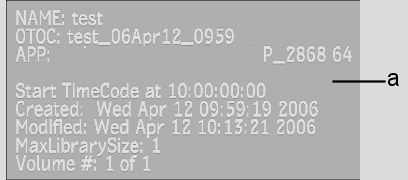
(a) Header Info Slate example
To create a VTR archive:
The options for archiving to a VTR device appear.


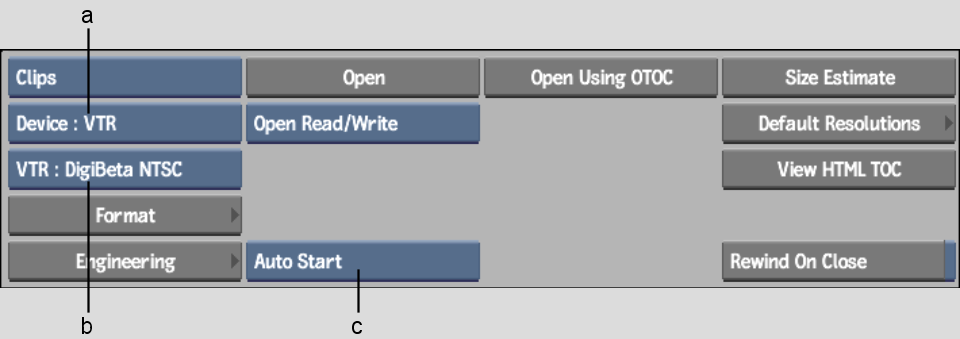
(a) Archive Device box (b) Device Name box (c) Auto/Manual Start button
The start timecode that appears by default is set in the software initialization configuration file.
The Format menu appears.


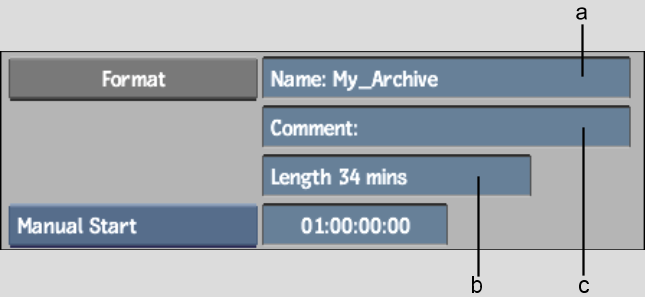
(a) Name field (b) Length field (c) Comment field
The new archive is created on the VTR tape and opens automatically. Save the contents of the current project, clip libraries, Desktop, or reels. See Saving to an Archive.