The current frame on the cassette in the VTR appears in the image window and the Current Timecode field (the uppermost timecode field in the Clip Input and Output menus) displays the timecode of the current frame.


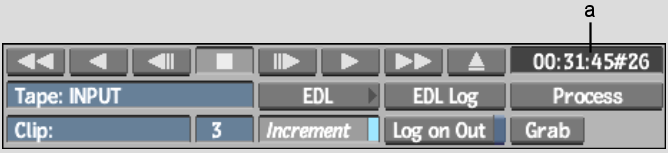
(a) Current Timecode field
Use the following VTR Transport controls to play the VTR.
| Click: | To: | Hot Key: |
|---|---|---|
| Rewind the tape. | Home | |
| Play the tape backward. | - | |
| Move backward one frame. Hold down to slowly jog backward. | left arrow key (down arrow key for -5 frames) | |
| Stop the tape. | spacebar | |
| Move forward one frame. Hold down to slowly jog forward. | right arrow key (up arrow key for +5 frames) | |
| Play the tape forward. | Enter | |
| Fast-forward the tape. | End | |
| Eject the tape. | none |
You can also shuttle the VTR by dragging the cursor in the image window. Place the cursor on the image, press the pen or mouse button, and drag the cursor to the right to shuttle forward and to the left to shuttle backward. The farther away you move the cursor horizontally from the middle of the image, the faster the speed.
You can also change the reverse or forward playback speed by pressing the Up or Down arrow Keys on your keyboard. Each press reduces or increases the speed by two.