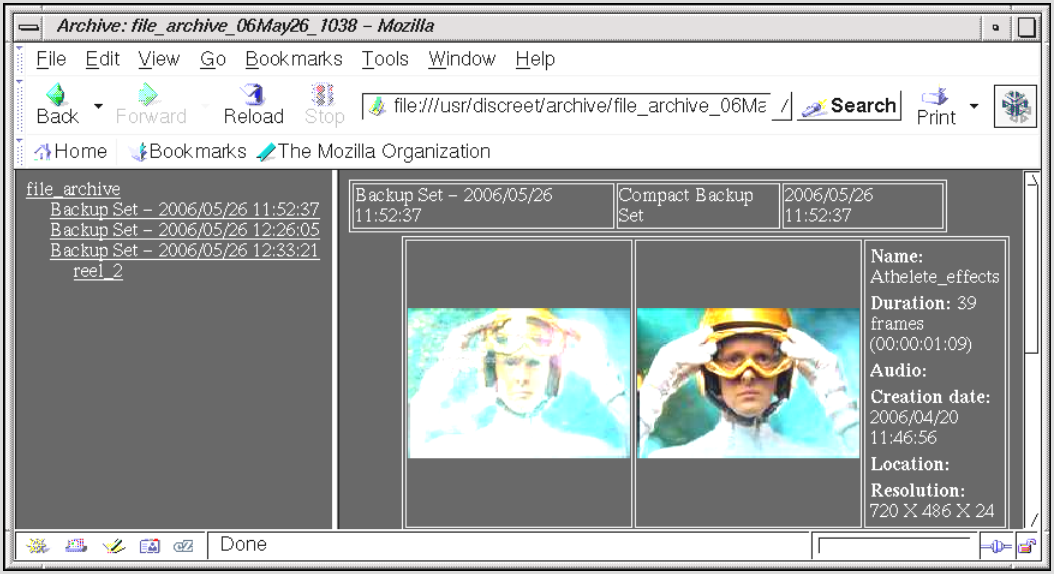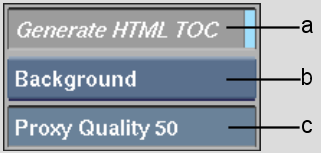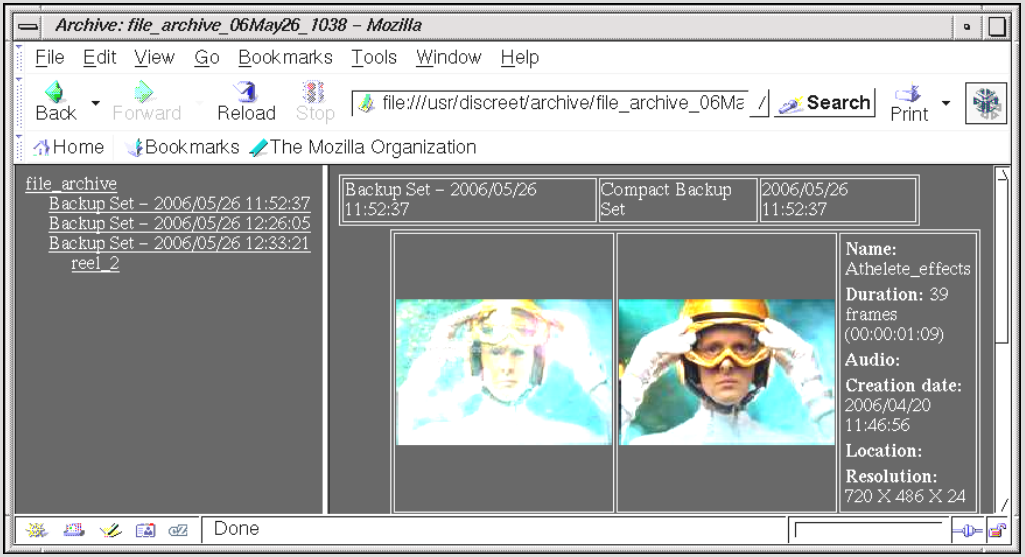Show in Contents

Add to Favorites

Home: Inferno

Using an ASCII TOC to View an Archive

Browsing an Archive

Deleting Tables of Contents

Using an HTML TOC to View an Archive
To
view the contents of an archive without opening it, open the HTML
version of the table of contents using a Web browser.
NoteYou can use a Web browser other than the
default specified in the DEFAULT WEB BROWSER section of the software
initialization configuration file. The browser name must be in the
environment path to avoid errors. If you cannot open an OTOC, specify
Firefox as the default Web browser in the software initialization
configuration file.
The HTML TOC is conveniently organized, displaying
JPEG proxies for the first and last frame of each clip in the archive.
To
create an HTML TOC:
- Open
the archive. See
Opening an Archive.
- Enable
Generate HTML TOC.
- Determine
how the JPEG proxies are generated by selecting an option from the
Proxy Generation box.
| Select: |
To: |
| Background |
Generate the JPEG proxies while the archive is being
created.
|
| Foreground |
Generate the JPEG proxies after the archive has been
created.
|
- Set
the JPEG quality setting using the Proxy Quality field.
An HTML TOC, along with JPEG proxies, is updated
each time you close the archive.
NoteThe HTML TOC is generated from the XML TOC
based on the HTML templates installed in /usr/discreet/<product home> /templates.
To
view an HTML TOC:
- Open
the Archive menu.
- Click
View HTML TOC.
The file browser appears with the list of all
HTML TOCs available.
- From
the list, select an HTML TOC to open and click Confirm.
A default Web browser opens and the available
TOCs are listed under the “Table of Contents” heading.
- Click
the table of contents that you want to open.
The contents of the archive appear.