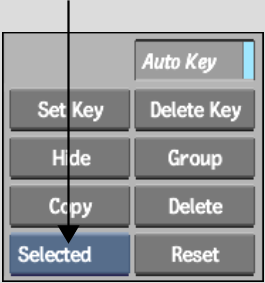Show in Contents

Add to Favorites

Home: Inferno

Duplicating Objects

Using the Schematic and Menu Tabs

Copying Objects

Hiding Objects
Use the Hide button to hide or unhide selected objects,
branches, or all. For example, when you are working on a specific surface,
you may want to temporarily remove other nodes from the scene without
deleting them.
Hidden objects are marked “(hidden)” in
Schematic view and do not appear in the scene.
To
hide an object:
- In
the schematic, select the object you want to hide.
- From
the Selection box, select Selected.
- Click
Hide.
To
hide a branch:
- In
the schematic, select the parent of the branch you want to hide.
- From
the Selection box, select Branch.
- Click
Hide.
To
unhide an object or branch:
- Select
the hidden object or branch.
- From
the Selection box, select Selected or Branch.
Use Selected if you are unhiding an object and
Branch if you are unhiding a branch.
- Click
Hide.
To
hide all:
- Select
the hidden object or branch.
- From
the Selection box, select All.
- Click
Hide.