If you have a track with more than one layer, collapse the layers into a single element to remove clutter from your timeline. You can still cycle through layers when they are collapsed.
You can also flatten timeline layers into a single committed layer that retains its soft properties (such as handles and dissolves). See Merging Timeline Layers.
To collapse a group of layers:



All layers are collapsed into a single track. The Collapse arrow changes to an Expand arrow to indicate the track contains collapsed layers.


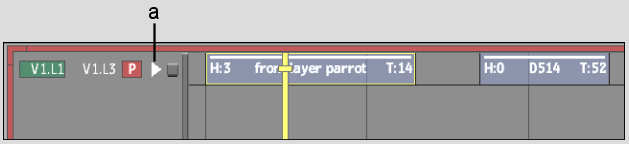
(a) Expand arrow
The timeline and image window update to reflect the current layer.