Use the Auto command to create a high-contrast matte. This command works like the Auto Matte command in the Processing menu. The minimum and maximum luminance values for the matte are set using the two colour pots in the AutoMatte menu. Any pixel with a luminance value below the minimum is set to black, and any pixel with a luminance value above the maximum is set to white.
Unwanted grey areas can be removed from the matte by increasing the percentage in the Auto Gain field in the Setup menu.


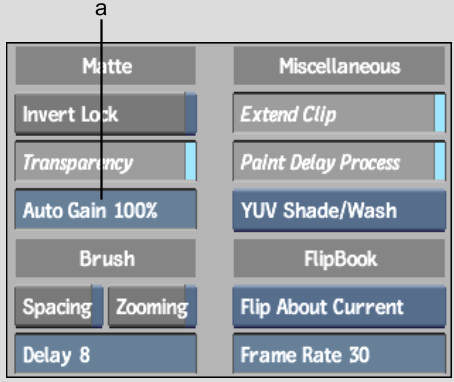
(a) Auto Gain field
Pixel values between the minimum and maximum values are multiplied by the Gain value. The resulting values are clipped at the specified maximum luminance value. The Gain is expressed as a percentage value. The default value of 100% has no effect on the image since the luminance values are multiplied by 1.
To use the AutoMatte command:
The AutoMatte menu appears.


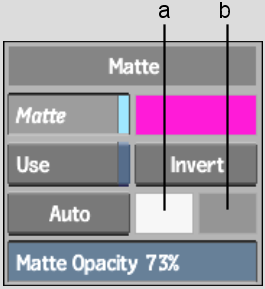
(a) Minimum luminance (b) Maximum luminance