Use the Consolidate menu to permanently remove head and tail frames (handles) from a clip—and from the framestore, freeing up space on it. You can keep a number of the existing handles by specifying an upper handles limit before consolidating the clip. For example, if you have a clip with 40 head frames and 10 tail frames, and you consolidate it with a value of 15, the resulting clip has 15 head frames and 10 tail frames.
You may want to consolidate clips with a large number of heads and tails before archiving to avoid archiving unused material.
Use the Consolidate menu to consolidate:
Consolidate does not apply to audio.
To remove head and tail frames from a clip:
The Consolidate menu appears.


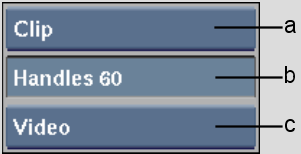
(a) Item Type box (b) Track box (c) Handles box
| To select: | Click: |
|---|---|
| A clip | The clip with the red cursor that appears. |
| A reel | Anywhere on the reel. |
| The desktop | The Confirm button. |
| An element | The frame immediately before the element. |
| A range | The start of the range with the red arrow cursor and the end of the range with the green arrow cursor. |