Adding a Shadow to the Front Clip
You can add a shadow to the front clip. You can move, scale, rotate, and skew the shadow. You can also set the shadow's colour, softness, and transparency.
To add a shadow:


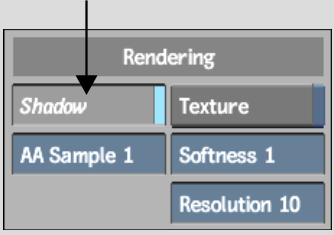


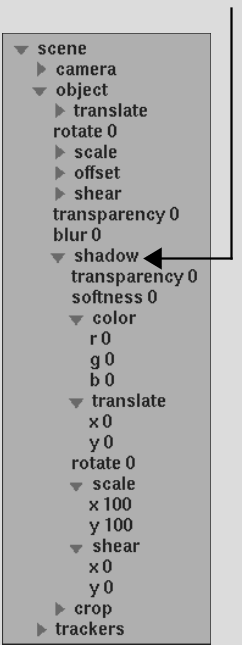
| Select: | To: |
|---|---|
| Transparency channel | Change the shadow's transparency. |
| Softness channel | Change the shadow's softness. |
| R, G, or B channel in the Colour folder | Change the shadow's colour. |
| X or Y channel in the Translate folder | Change the shadow's position. |
| Rotate channel | Rotate the shadow. |
| X or Y channel in the Scale folder | Scale the shadow. |
| X or Y channel in the Shear folder | Skew the shadow. |