The contents of clip libraries can be displayed in two panels: the Reels panel on the left, which displays the reels in the library, and the Clips panel on the right, which displays the clips associated with the selected reel.


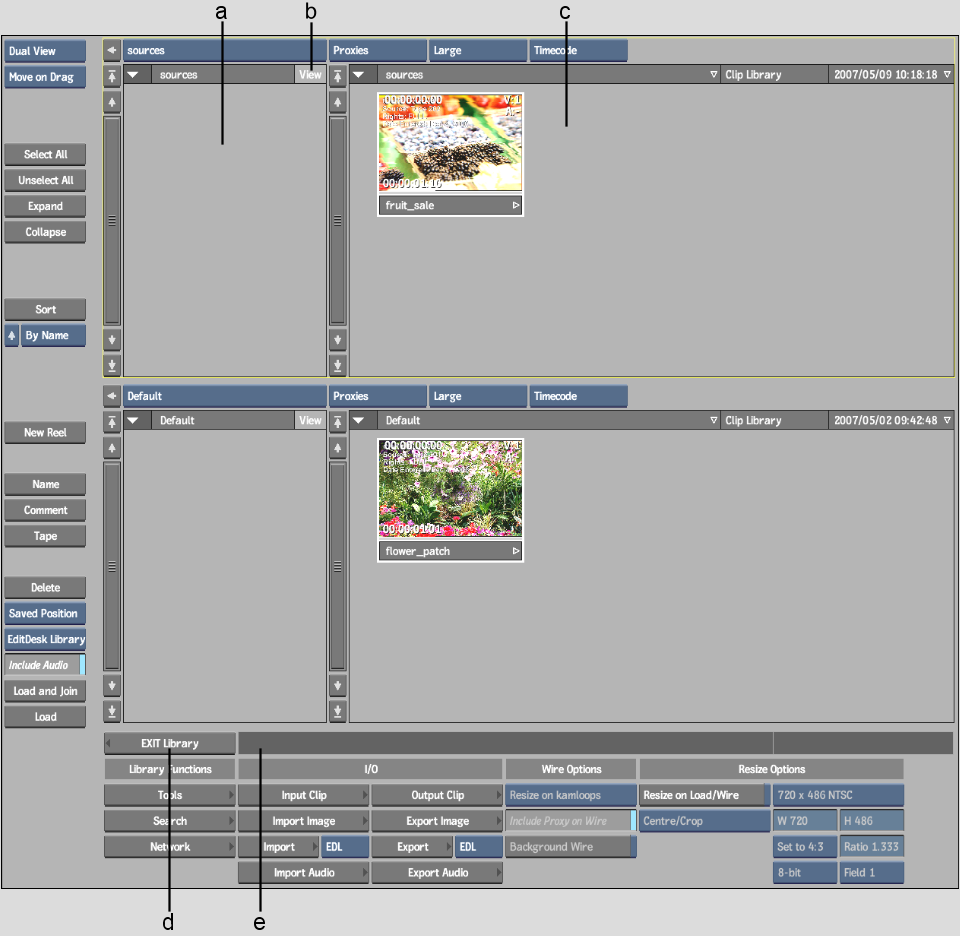
(a) Reels panel (b) View Reels control (c) Clips panel (d) Exit Library button (e) Message bar
You can display proxies (pictures) of the clips, or you can choose to display just the titles of the clips. You can scroll entries in a clip library and expand, collapse, and sort entries. You can also rename the tape, and add comments.
You can view clip information by pressing Alt and placing the mouse cursor over a clip entry. The clip name, resolution, aspect ratio, and proxy status appear in the message bar.
Clips that have a resolution that differs from the project default resolution are identified by a blue timecode or frame number display. When a clip contains segments of different resolutions, a “MIXRES” label appears on the clip proxy.