On the desktop, you can load up to five Sparks at one time. When loading Sparks through Batch, you can load any number of Sparks. See Spark Node.
To load a Sparks plug-in on the desktop:


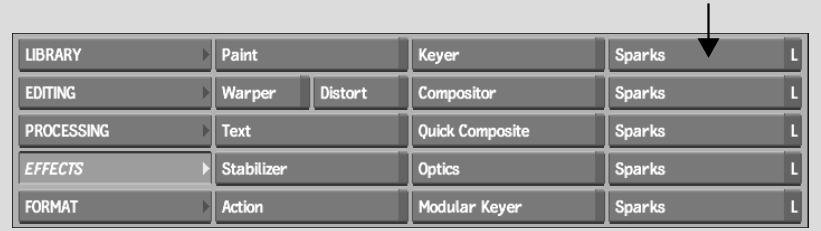
The file browser appears.
You can also load Sparks from usr/discreet/<product home>/sparks.
You are returned to the Effects menu and the name of the Sparks plug-in appears on the selected button. The L no longer appears on the button.