Use the Spark node to access the file browser, where you can add Sparks plug-ins to the process tree. The number of inputs and bit depth that a Spark node accepts depends on the Sparks plug-in. A Spark node has light grey source tabs, since each Sparks plug-in varies in the type of clips it uses. When editing a Spark, you can display information on its type by toggling the F1 and F4 function keys.
When working in a Sparks plug-in in Batch, missing media in front clips set to No Media can be converted into black frames while they are in use. When missing media is output from this node, it returns to a No Media state, regardless of whether it was set to display differently in the node.


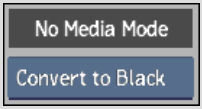
| Select: | To: |
|---|---|
| Pass Through | Keep frames as No Media for the Spark. |
| Convert to Black | Use black frames when working with nodes that process past and future frames. |