When you generate an EDL, you can change the EDL format, how matching events are combined, and the default tape number. You set the appropriate options in the EDL Save Options area of the Export EDL menu.


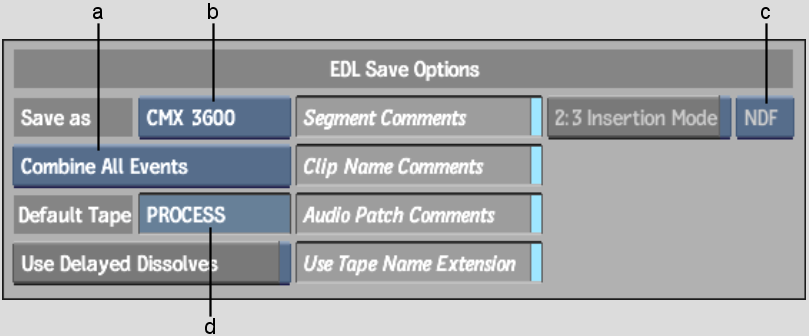
(a) EDL Event Combination box (b) EDL Format box (c) Frame Code Mode box (d) Default Tape field
EDL Event Combination boxSelect an option to indicate how events with the same source timecodes, record timecodes, and tape ID are combined when the EDL is generated.
| Select: | To use: |
|---|---|
| Combine All Events | A single entry for all video and audio events. |
| Combine Audio Events | One entry for audio events and a separate entry for video events. |
| Never Combine Events | A separate entry for each video and audio event. |
EDL Format boxSelect the format of the generated EDL. You can save EDLs in any of the following formats:
|
|
Segment Comments buttonEnable to allow comments added to the timeline to be included in the generated EDL.
Clip Name Comments buttonEnable to allow clip name comments to be included in the generated EDL.
2:3 Insertion Mode buttonEnable to convert the framerate of a 24p clip from 23.97 fps to 29.97 fps, and maintain 2:3 pulldown information for all in and out points (including cuts, wipes, dissolves, and timewarps). 2:3 pulldown data is important when master tapes are sent out for hardware-based tape-to-tape colour correction.
The EDL file will include explicit notification of hybrid splices as punctuation marks in the record in and out data.
| A: | Indicates a: |
|---|---|
| period (.) | Regular splice record-in point for 29.97 fps non-drop frame timecode tapes. |
| comma (,) | Regular splice record-in point for 29.97 fps drop frame timecode tapes. |
| colon (:) | Hybrid splice record-in point for 29.97 fps non-drop frame timecode tapes. |
| semi-colon (;) | Hybrid splice record-in point for 29.97 fps drop frame timecode tapes. |
This button is enabled by default when a 24p template is selected at project creation.
Frame Code Mode boxSelect the drop frame mode for the output material. Select DF (drop frame) or NDF (non-drop frame) format.
Use Delayed Dissolves buttonWhen enabled, delayed dissolves are included in the generated EDL.
Default Tape field Enter a tape name to override the default tape ID when saving an EDL. Source clips are assigned tape IDs when loaded using the Input Clip or Import EDL menu. For example, an edit that uses a clip created with the Colour Corrector does not have a tape ID. When the EDL is generated, the clip is given the tape ID in the Default Tape field.
Audio Patch Comments buttonEnable to allow clip audio patching comments to be included in the generated EDL.
Use Tape Name Extension buttonEnable to add a list to the end of the EDL that shows the relationship between the short tape name (8 characters, maximum) used in the EDL and the long tape name (52 characters, maximum) that you can set in the Import EDL menu.