Before outputting an EDL, select the material that is output, the length of handles (if any), the method of exporting timewarps, the output tape ID, and the starting timecode.


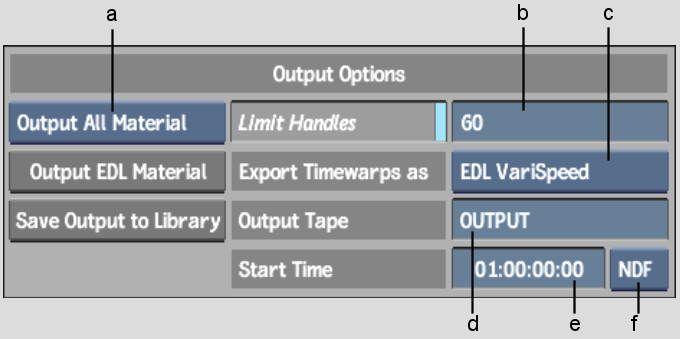
(a) Output Type box (b) Limit Handles field (c) Timewarp Mode box (d) Output Tape field (e) Start Timecode field (f) Frame Code Mode box
Output Type boxSelect the material to output to a VTR.
| Select: | To: |
|---|---|
| Output All Material | Output all source clips and clips created in Inferno. |
| Output Generated Only | Output only clips created in Inferno. |
| No Output | Not output any clips. Only the EDL is generated. |
Limit Handles buttonEnable to export the source clip with a specified maximum number of frames before and after.
Limit Handles fieldEnter a value for the number of frames used before and after the edit.
Timewarp Mode boxSelect how timewarps are output.
| Select: | To: |
|---|---|
| EDL Varispeed | Create a timewarp command in the EDL that plays the clip at the timewarp speed. |
| Rendered Source | Render the timewarp before outputting the clip to the VTR. This creates a newly rendered clip and replaces the timewarp. |
Output EDL Material buttonOutput the EDL material to a VTR. The EDL Output module appears, which is comprised of the same controls as the Clip Output module.
Save Output to Library buttonOutput the EDL material as a clip in the clip library. The EDL is output to the same library reel from which you originally accessed the Export EDL menu.
Output Tape fieldEnter a tape ID for the output material. The Output tape ID is used in the EDL to reference the destination of the material. Note that the edit's original tape ID is added to the Comment field. This is useful if you want to trace an element to its original source.
Start Timecode fieldEnter a value to specify the start timecode for the output material. If the start timecode is 01:00:00:00, the clip with all the material begins at 01:00:00:00. The start timecode is used in the EDL to reference the location of material.
Frame Code Mode boxSelect the drop frame mode for the output material. Select DF (drop frame) or NDF (non-drop frame) format.