Inputting Clips From an HSDL Device
Input an HSDL stream of 2K frames as if you were inputting HD video. Use the tools in the Input Clip menu.
To input from an HSDL device:



The Input Clip menu appears.


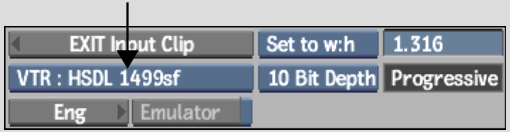



(a) Bit Depth box (b) Aspect Ratio field (c) Scan Mode box
Audio controls are disabled when using the Input Clip menu to input an HSDL stream. The image that appears is resized to fit the 1920x1080 preview area. This preview resizing does not affect the actual 2048x1556 size of the image being input.