Extracting a Primary Colour
Extract one of the three primary colours from the key-in clip when you have a front clip shot in front of a blue, red, or green screen.
To create a key by extracting a primary colour:
The Channel controls appear.


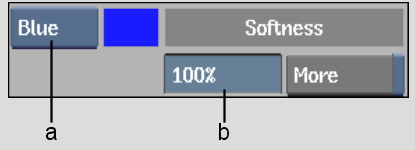
(a) Channel Mode box (b) Softness field
The More option extends the range of the colour to be extracted from the key-in clip.
The softness value determines how much of the key-in clip is partially transparent in the matte. Softness creates a smoother transition between the front and back clips in the composite clip.