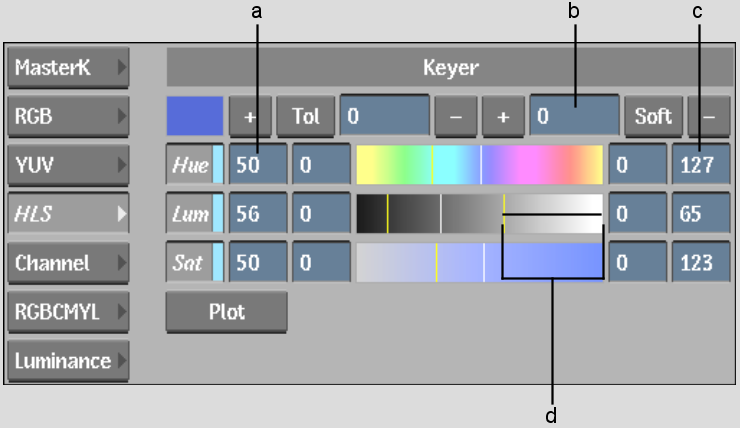Show in Contents

Add to Favorites

Home: Inferno

Trying Out Different Colour Models

Creating a Key by Extracting a Range of Colours

Setting the Tolerance Range

Setting the Softness Range
After
you choose a colour model and set the average colour, adjust the
softness range. The softness at the edges of the matte increases
as you increase the softness range. To set the softness, you can
use the colour picker, the numeric fields, or the Master Softness
field.
To
set the softness using the colour picker:
- Zoom
in to see the edges of the matte more clearly.
- Click
Softness in the selected colour model menu.
The cursor changes to a colour picker.
- Position
the colour picker at the edge of the matte. To increase the softness,
click and slowly drag the colour picker toward the centre of the
matte. The values within the area you selected are used to adjust
the maximum and minimum values for the softness range. The positions
of the yellow lines change as you drag the cursor on the image.
- To
increase or decrease the softness range, click the + or - button beside
the Softness button and then click an area of the image.
To
set the softness range using the numeric fields:
- Set
the minimum value for the softness range using the Minimum Softness
field on the left side of the colour bar.
- Set
the maximum value for the softness range using the Maximum Softness
field on the right side of the colour bar.
To
set the softness range using the Master Softness field:
- Set
a value in the Master Softness field.
The value is added to the existing softness
value of each channel. The Master Softness field is reset to zero
after you set the value.